NexHealth Support

Message patients quickly with Saved Responses
Saved responses are shortcuts for patient messages. Create a custom library to answer FAQs, maintain your brand, and reduce typos–-freeing up time spent writing the same messages over and over.
To create a saved response:
1. Navigate to the gear icon in the top right of NexHealth.
2. Select Settings, then Messages
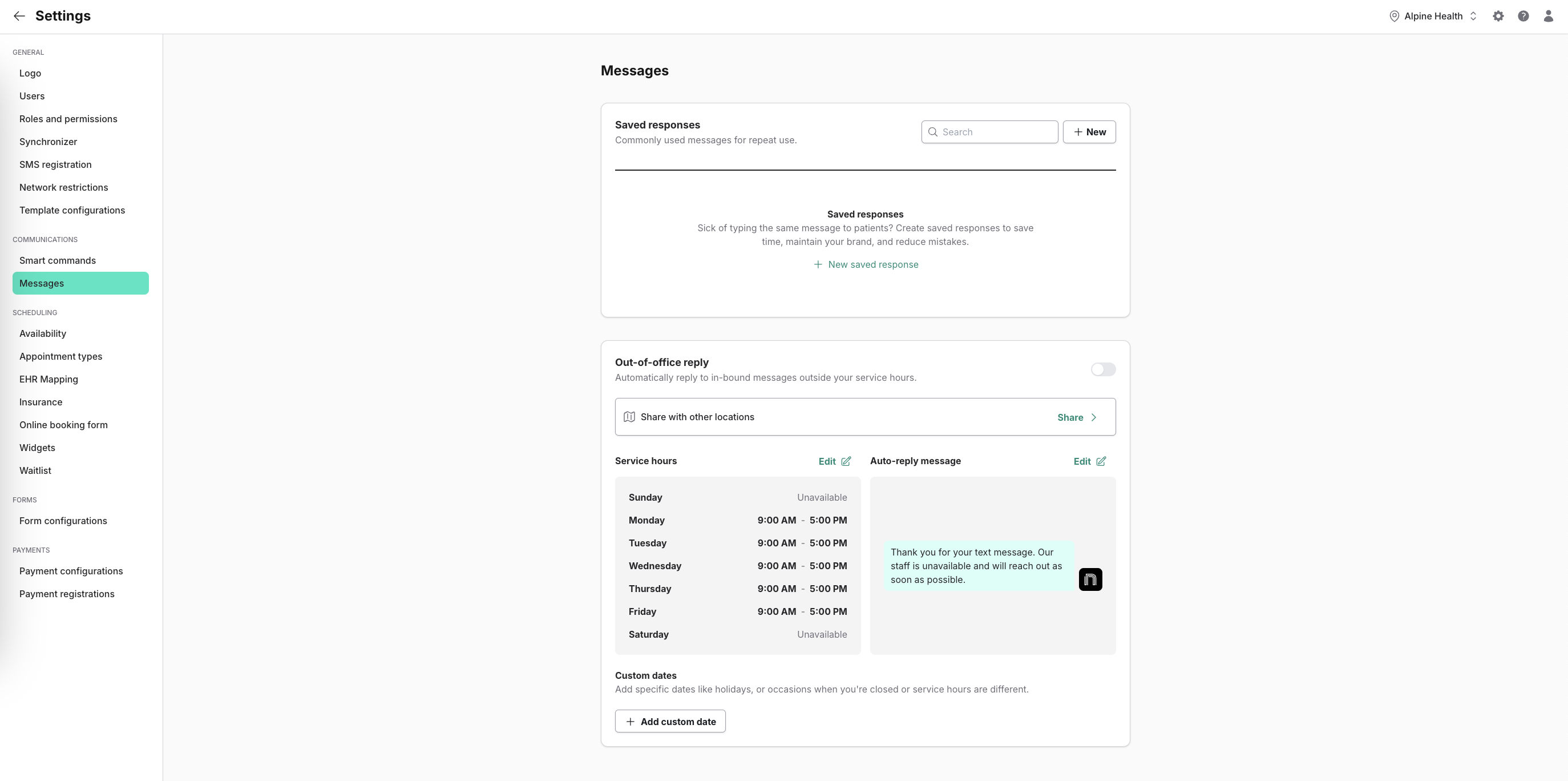
3. Select + New saved response.
4. Give the message a Title and then type the Body of the message. Choose additional locations who can use this message.
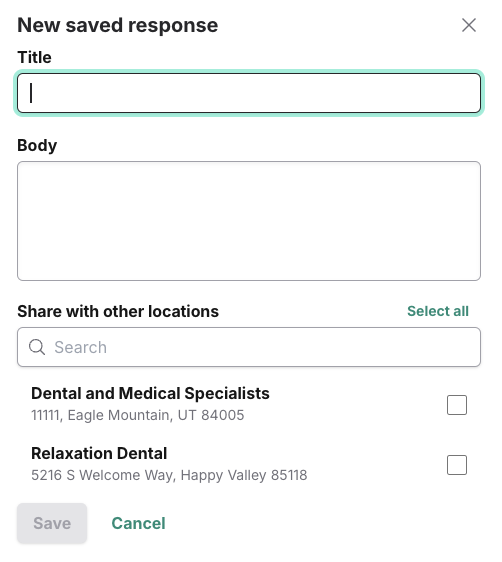
5. Click Save.
To use a Saved Response:
1 From within the text message composer, select the lightning bolt. This opens the saved responses menu.

2. Choose the response from your library drop-down.
3 . (Optional) You can edit the response to better fit the patient conversation, or send immediately.
_BestEstimatedROI_Roi.png)
_BestSupport_QualityOfSupport.png)


And I've used at least 6 others." - Shaye, Falmouth Dentistry