How do I use email for my patient communications?
To use email for your Campaigns
- Visit the Campaigns tab.
- Click on New Campaign.
- Select the locations that will be included in the campaign.
- Select the patients who will be sent the campaign by using our specific filters or uploading a CSV.
- Click Continue

- Select Add email in the Build and Send step.
- Add a subject to the email & edit the body of the campaign. The editor functions similarly to a Word document. You’re able to add hyperlinks and images. (If you prefer to edit via HTML, click the source tab in the bottom left of the frame.)
- Preview the campaign by selecting load preview.
- Send a test email or SMS to yourself by clicking Send test email or Send test SMS.
- Save the campaign as a draft if you're not yet ready to send
- Click send when you’re ready to send to your patient recipient list!
How to use email for a template, including Reviews or Reminders
- To edit the messages, ensure you have the Email tile included. If you don’t see the Email tile, you can add one by clicking the Plus icon in the sequence. This will open the Add Action menu where you can select Send email.

- Once added, you can click to edit on any of the message tiles to edit the copy.

- When editing the text of your automated email, you’ll see smart commands in all caps. Smart commands are used to add personalized information to your message, including the patient’s name, your logo, or even a button to confirm their appointment.
- Click Load preview to see the message from the patient perspective.
- After review, click to close the preview and Save the message.




_BestEstimatedROI_Roi.png)
_BestSupport_QualityOfSupport.png)
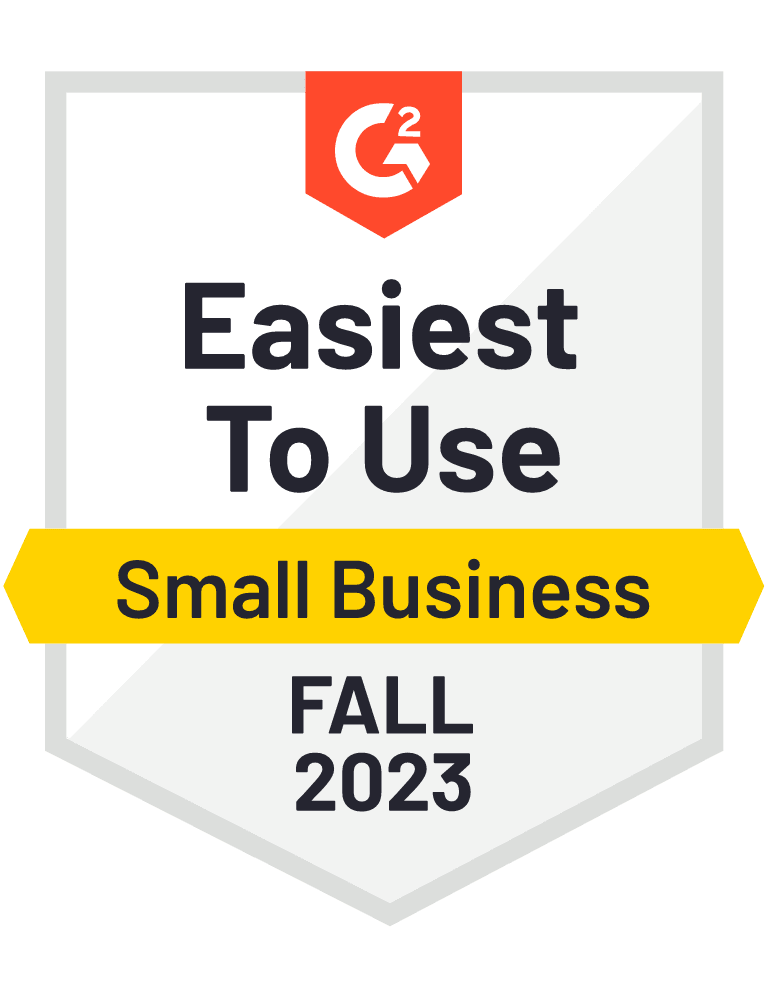
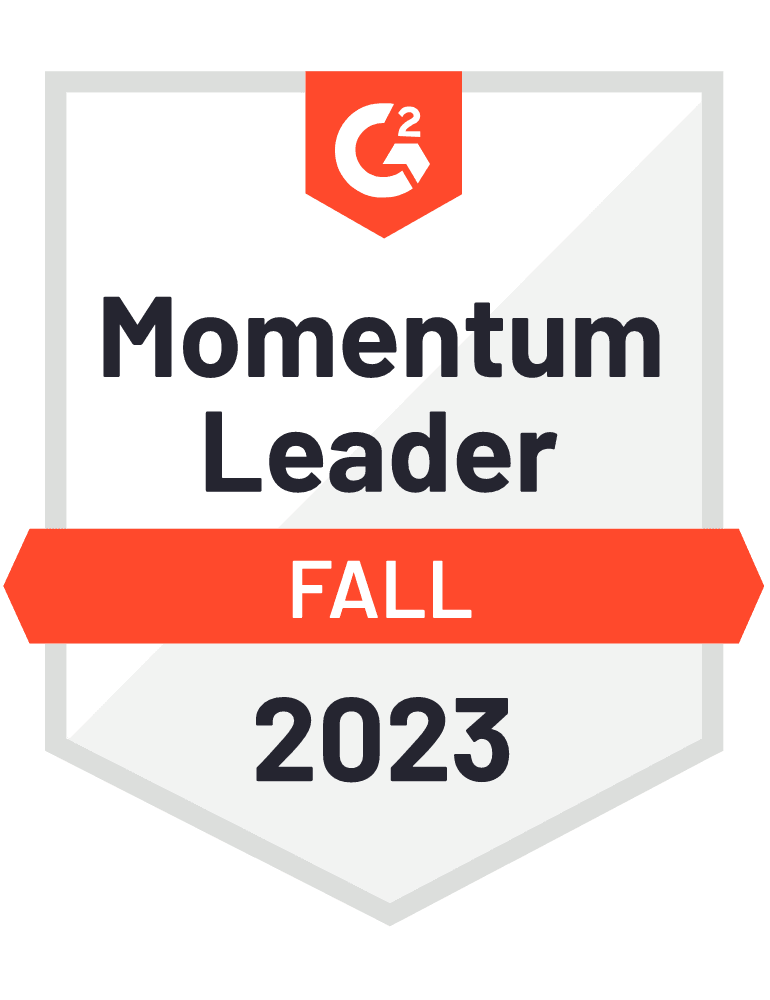









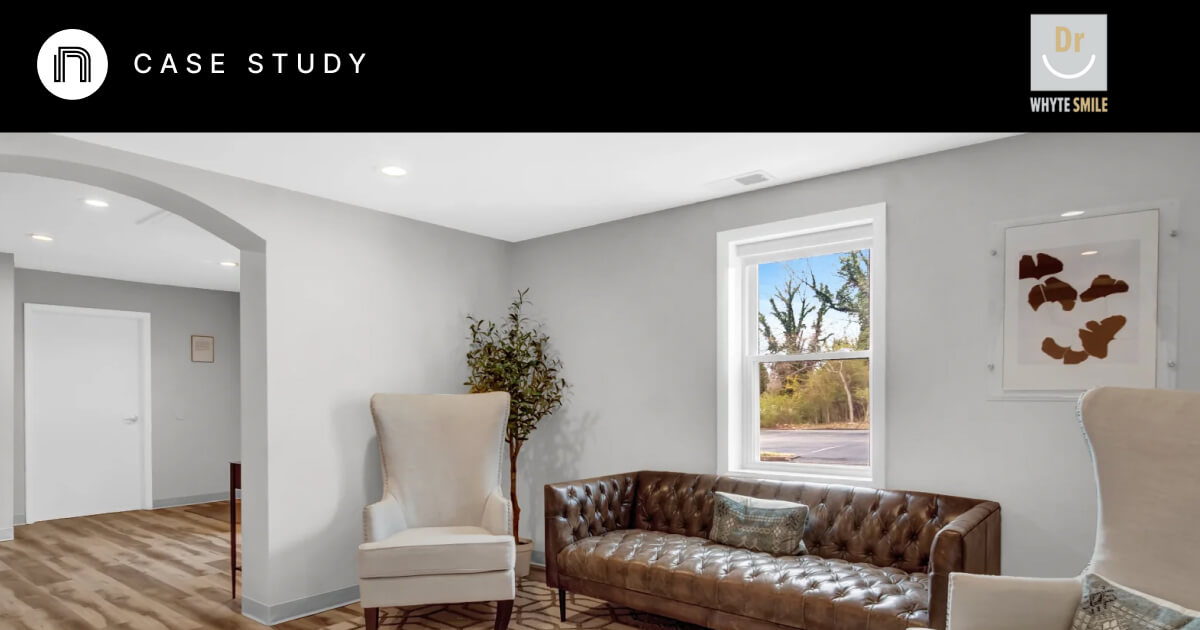

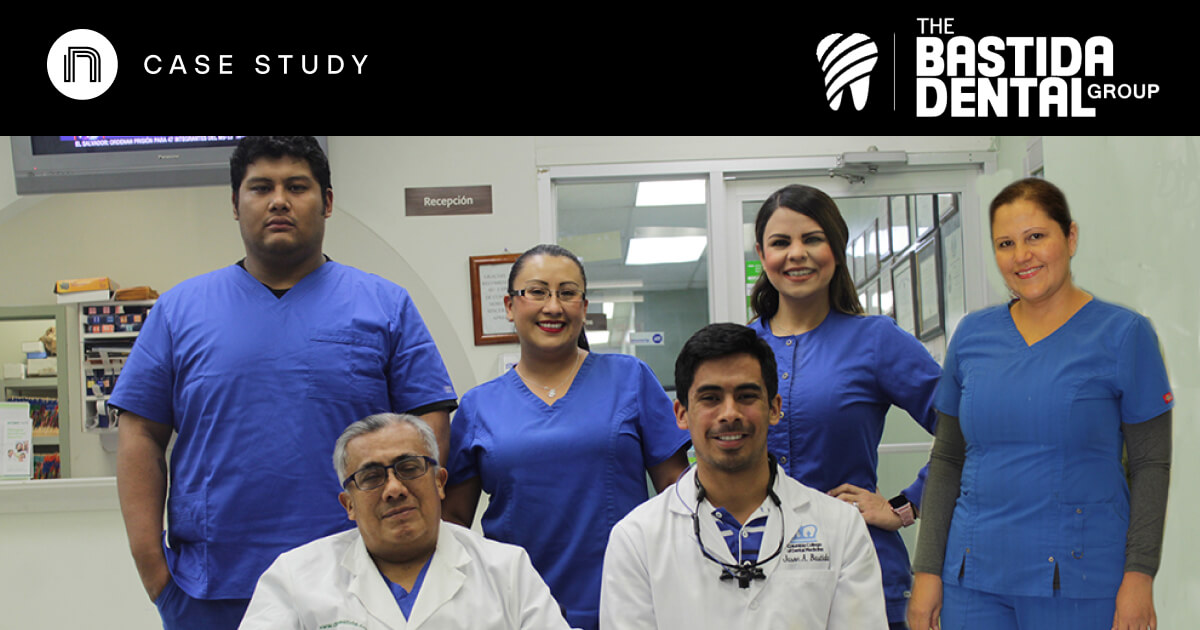

And I've used at least 6 others." - Shaye, Falmouth Dentistry