With the NexHealth app on the iPad, you are able to send treatment plans to patients in real-time, have them sign the plan in-office, and have that plan automatically upload to the document center of your health record system.
1. Make sure you have the Enlive desktop app downloaded on the same computer where you access your EHR. This is how we will connect the NexHealth iPad app to the treatment plan in the EHR.
- On the NexHealth iPad app, search and select your patient using the search bar at the top.
- In the EHR, open the treatment plan and go to print it.
- The printer’s name should be Enlive Print to iPad. This is a digital “print” and sends it to the iPad for you. Click OK.
- You will then get a second pop-up asking you to confirm the iPad you want it to be sent to. This is helpful if you have multiple iPads in the office.
- This then opens the form on the iPad for the patient. You can then sign the treatment plan on the iPad.
- Finally, you will be presented with two options on screen:
a. View & Email Completed Documents: allows you to review and send a copy to the patient.
b. All Done: sends the form over to your EHR.

_BestEstimatedROI_Roi.png)
_BestSupport_QualityOfSupport.png)
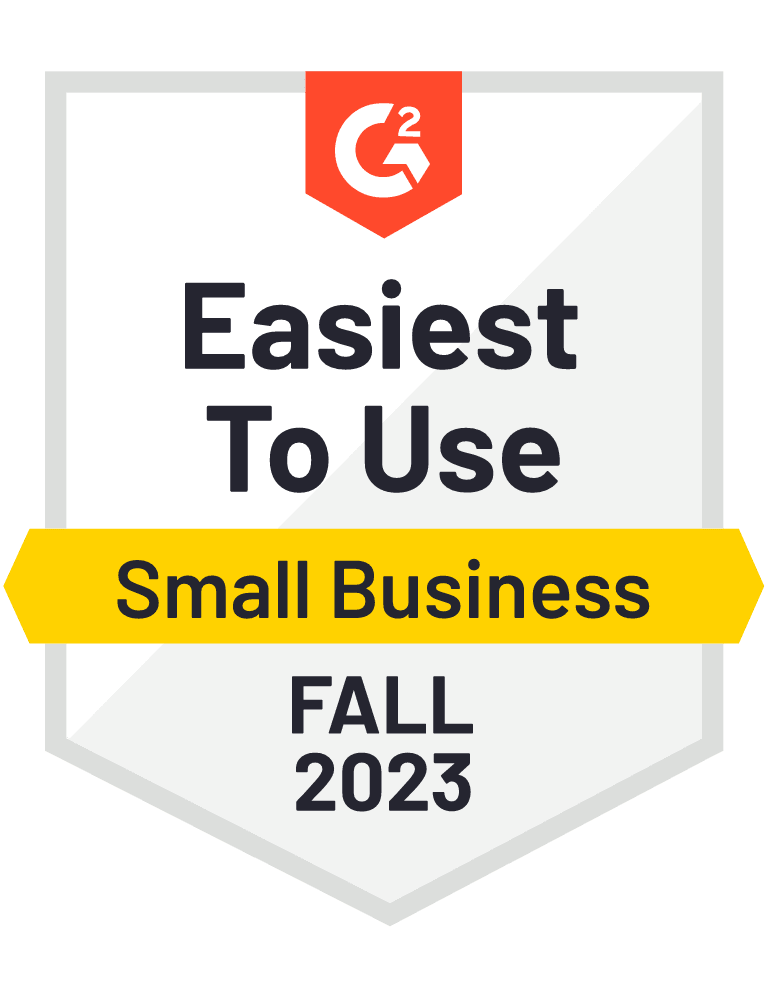
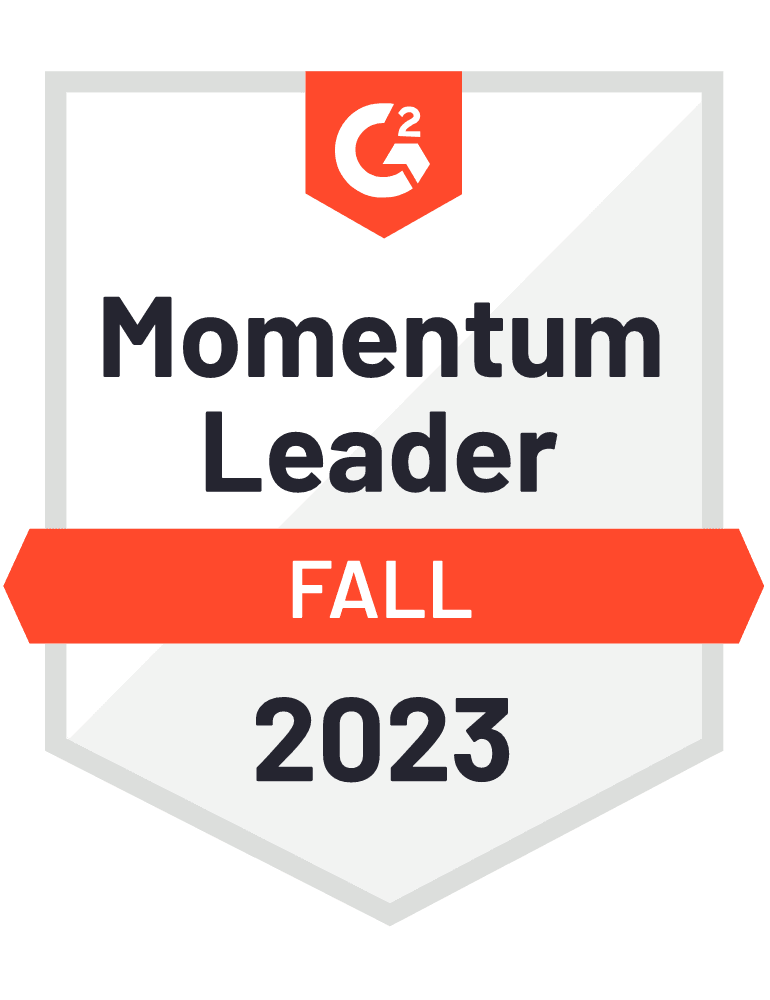









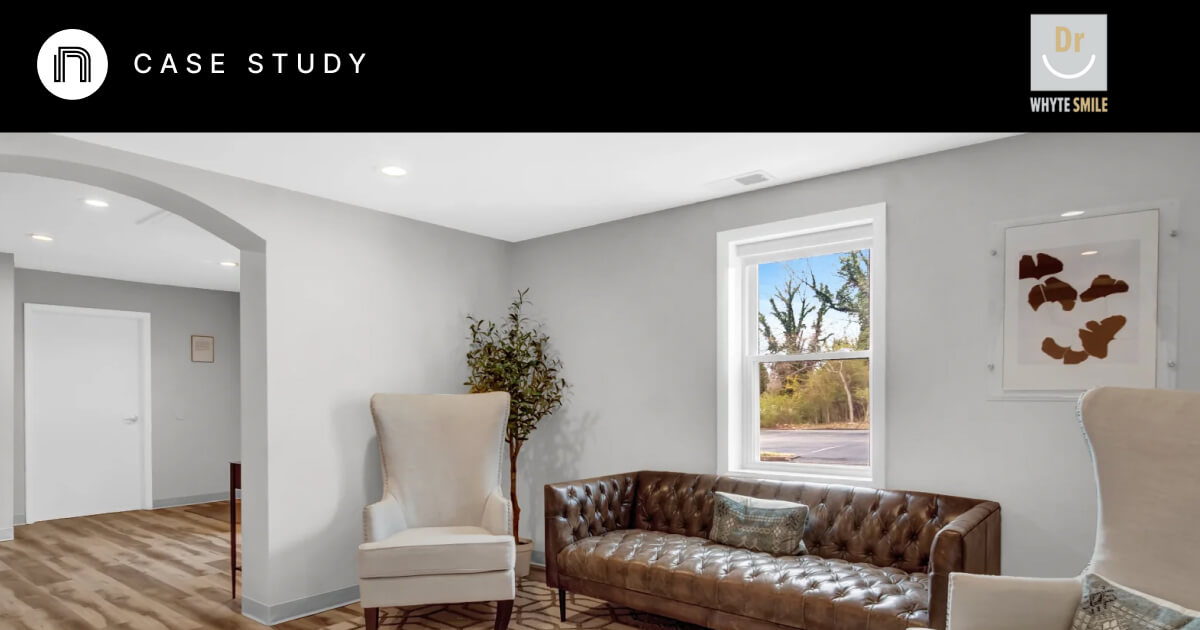

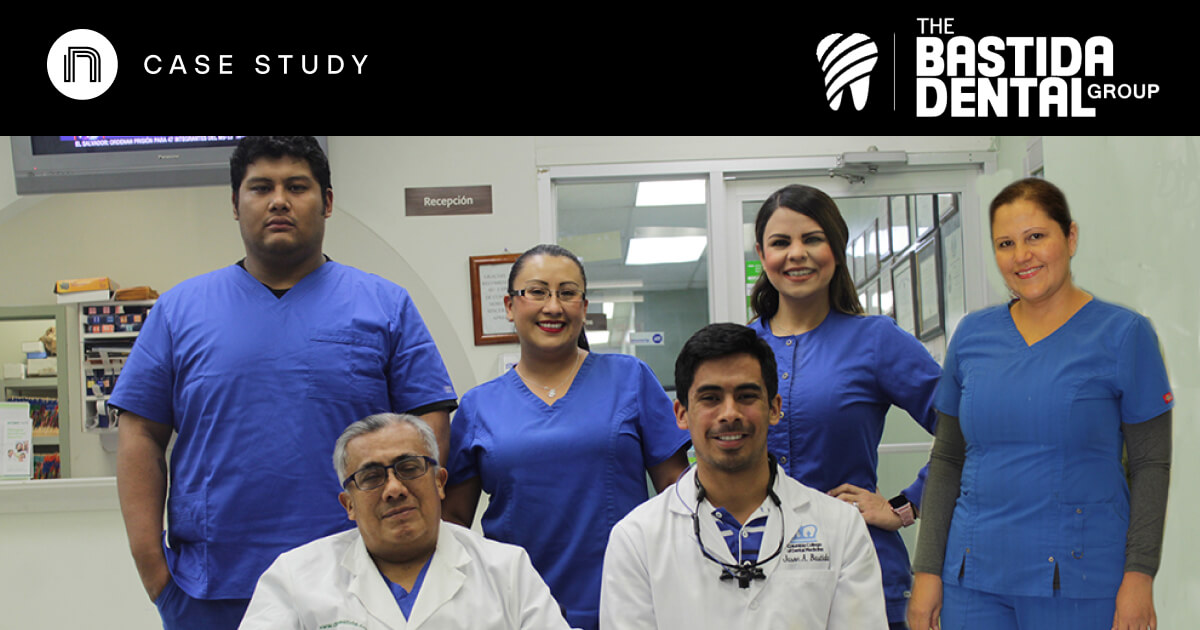

And I've used at least 6 others." - Shaye, Falmouth Dentistry