1. Open Setup and select "Availability."
2. The list of your providers has been synced from your health record system. Begin by editing the providers' display names as you would like them to appear.
3. Optionally, you can add a photo for the provider using "Upload new picture."

4. Use the dropdown to select the Provider Type.

5. If you would like to display in your Online Booking, set their status to Active. If patients cannot book with this provider, select Inactive--this will remove them from the patient display.

6. Set their Default Appointment Types, or the appointment types this provider can serve.

7. Optionally, you can also "Customize appointment durations." This allows you to override the location defaults for providers whose appointment durations differ, such as longer appointments for less experienced providers.

8 To create the providers' schedules, click "+ ADD TIME."

9. Use the Select Day dropdown to choose the days they will be available. This is a multiselect list, so if their hours are the same for multiple days, you can set them together.

10. Set the provider's hours for the days you have indicated.

11. Then, choose the operatory those appointments book into.

12. Click "SAVE."

13. If a provider is coming in only on a specific date--for example, just this Saturday but only weekdays the rest of the time--you can also open availability for a specific date using the "On a Specific Date" toggle.

14. Indicate the date they will be available, then select the hours and operatory.

15. If a provider has a repeating schedule (for example, every other Wednesday), you can set that using the "Custom Repeat" toggle.

16. Select how frequently these hours repeat. For the every other week example, you would add 2 weeks. Then, Click "SELECT REFERENCE DATE"
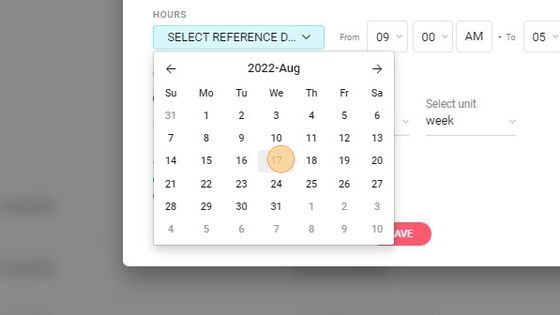
17. Then, click "SELECT REFERENCE DATE" and choose the first date they will be available. For example, if we choose 17, the provider will be in on the 17th, skipping the 24th, and back on the 31st.

18. If you'd like to open a block of time only for certain appointment types, toggle to "Custom" appointment types. Toggle on the appointment types they see during this block of time. This is frequently used for things like consultation days, or to open additional hours only available to emergencies.
19. Repeat for each provider you'd like to book online.

_BestEstimatedROI_Roi.png)
_BestSupport_QualityOfSupport.png)
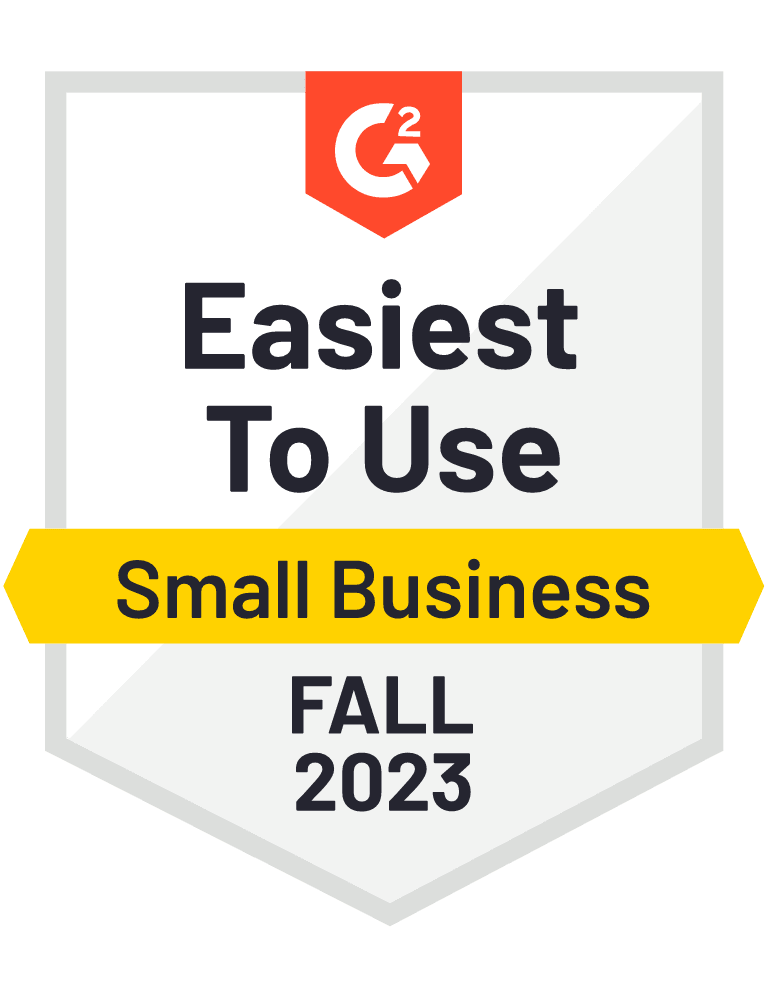
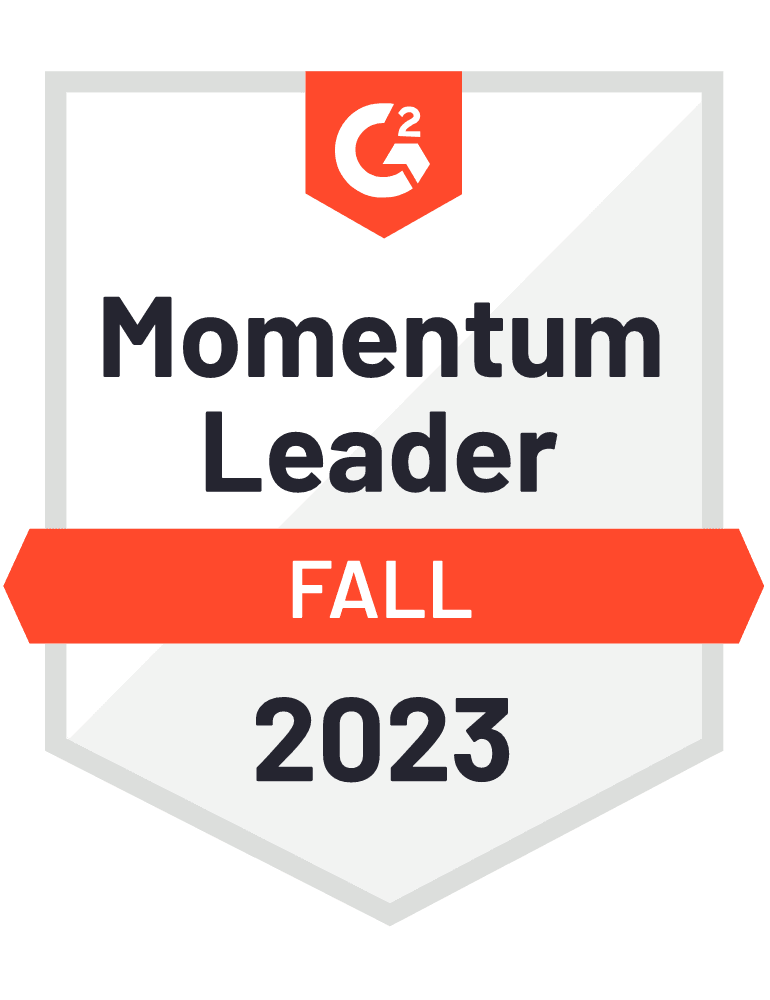









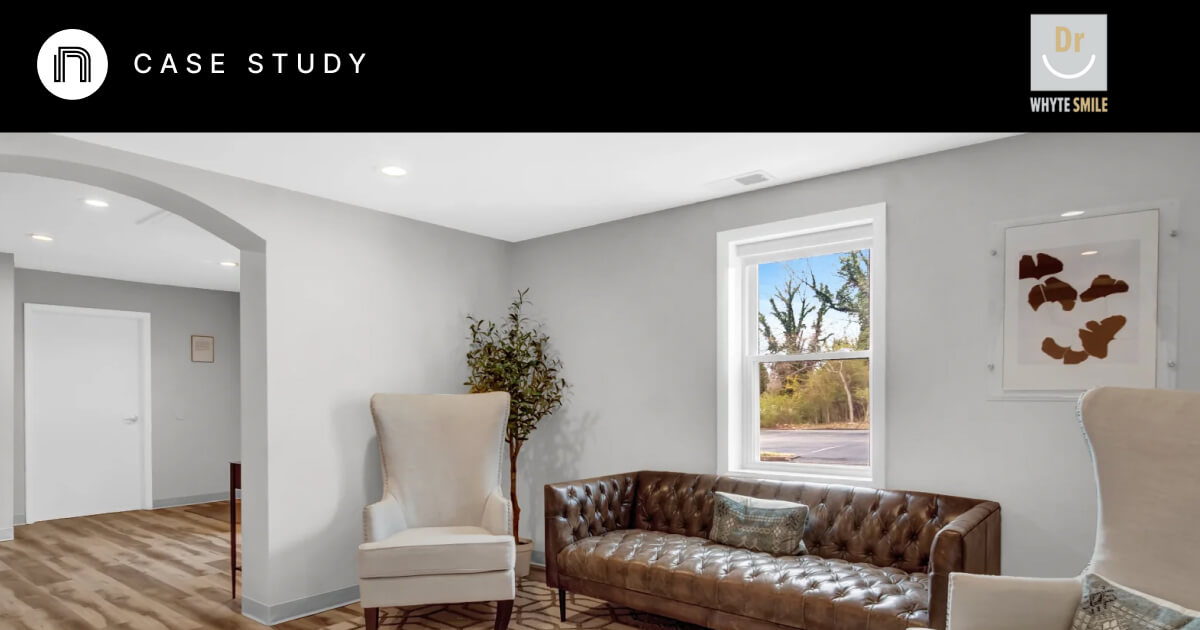

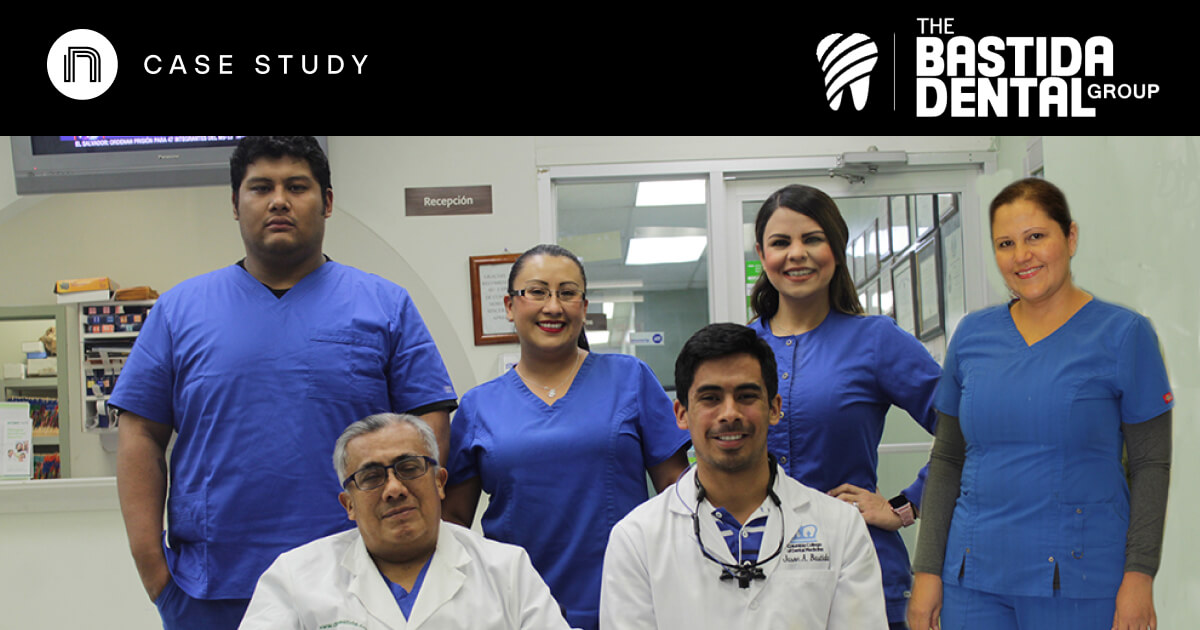

And I've used at least 6 others." - Shaye, Falmouth Dentistry