Below are some recommended iPad security settings for iPad used to run the NexHealth Forms application:
Selecting your iPad
We recommend the latest hardware for best performance. As of September 2023, that means:
- iPad: 10th generation
- iPad Air: 5th generation
- or iPad Pro: 6th generation
If you have specific questions, please contact NexHealth support. We’d be happy to help you choose the right device for your practice!
Training
- Require employee security awareness training on the use of iPads, including the proper use of the iPads, theft protection, proper storage, and how to report the iPad being misused or stolen.
Physical Management
- Store all devices not in use in a restricted or locked area.
- Maintain a documented process for removing data from organization-owned tablets before re-use or disposal.
- Use locking cables to prevent theft of the iPads / tablets, if appropriate.
Wireless Network
- Change the settings so your iPads can only connect to your internal wireless network. Set your router to WPA2 or higher security.
- Create a separate wireless network / router for the iPads / tablets.
- Utilize website blocking and only allow the following sites to be accessed:
- forms.nexhealth.com,
- forms.goenlive.com,
- nexhealth.info,
- app.nexhealth.com,
- auth.nexhealth.com
Authentication Controls
- Create a non-administrator login for people in your practice to use the Forms application.
- Require users to use a password or PIN or some other means to login to the device.
- Configure an automatic lockout after 5-15 minutes of inactivity requiring the iPad to be unlocked with a password, pin, or other method of authentication.
- Configure the device so it is automatically wiped after 6-10 failed login attempts
Device Management Controls
- Configure the iPad / tablet so it can only log into authorized wireless networks or use the “always on” Virtual Private Network (“VPN”) setting.
- Restrict access so non-admin accounts cannot install software or modify device settings, or install endpoint protection software.
- Regularly update the software on the device (including operating system).
- Enable encryption on the iPad / tablet.
- Disable camera and microphone access.
- Disable Siri, Alexa, and other voice-activated or voice monitoring applications.
- Block local storage except as required by the Forms application.
- Remove all applications not needed for operation
- Prohibit unsigned applications to be installed.
- Block or isolate OS tampering (i.e., jail breaking (iOS) and rooting (Android) detection enabled).

_BestEstimatedROI_Roi.png)
_BestSupport_QualityOfSupport.png)
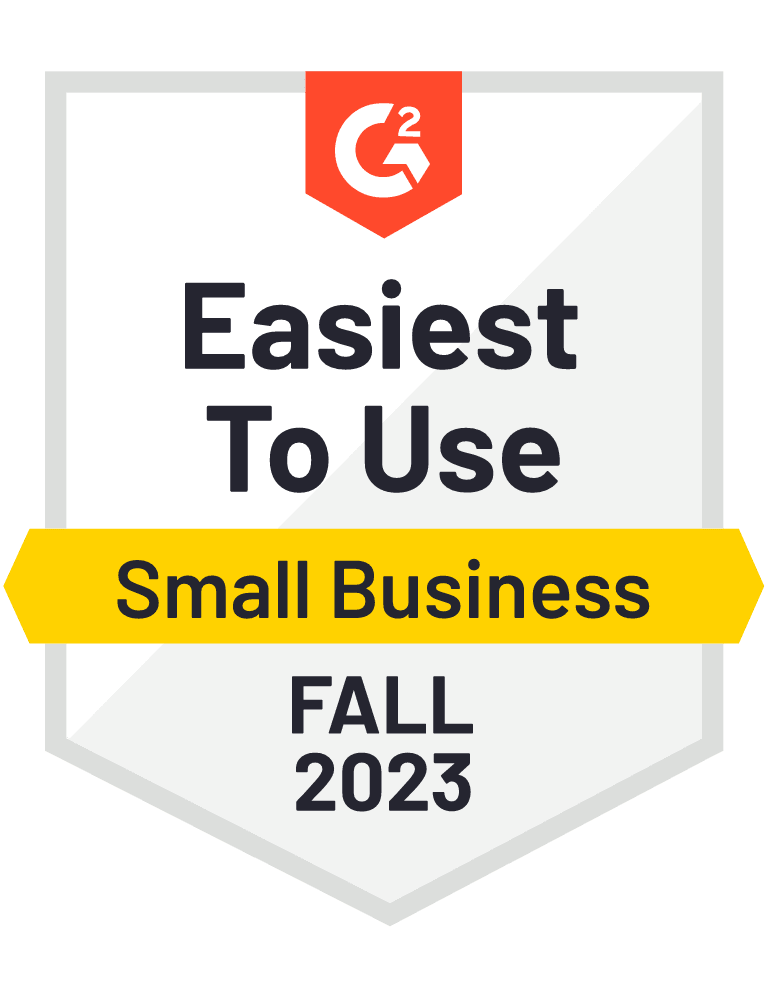
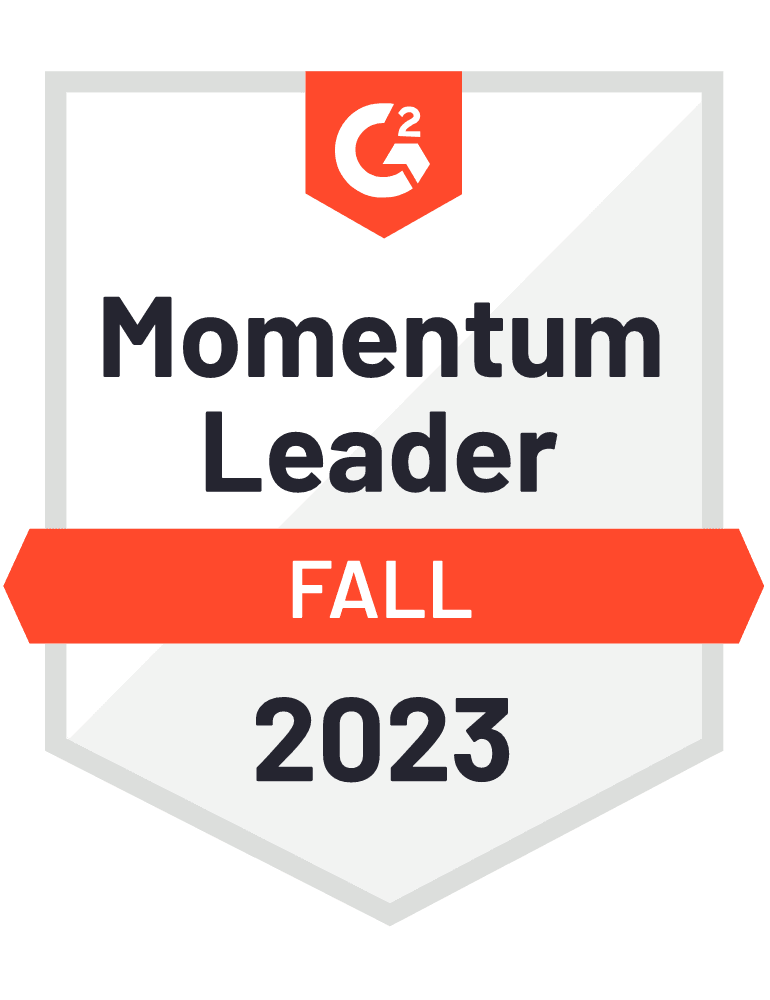









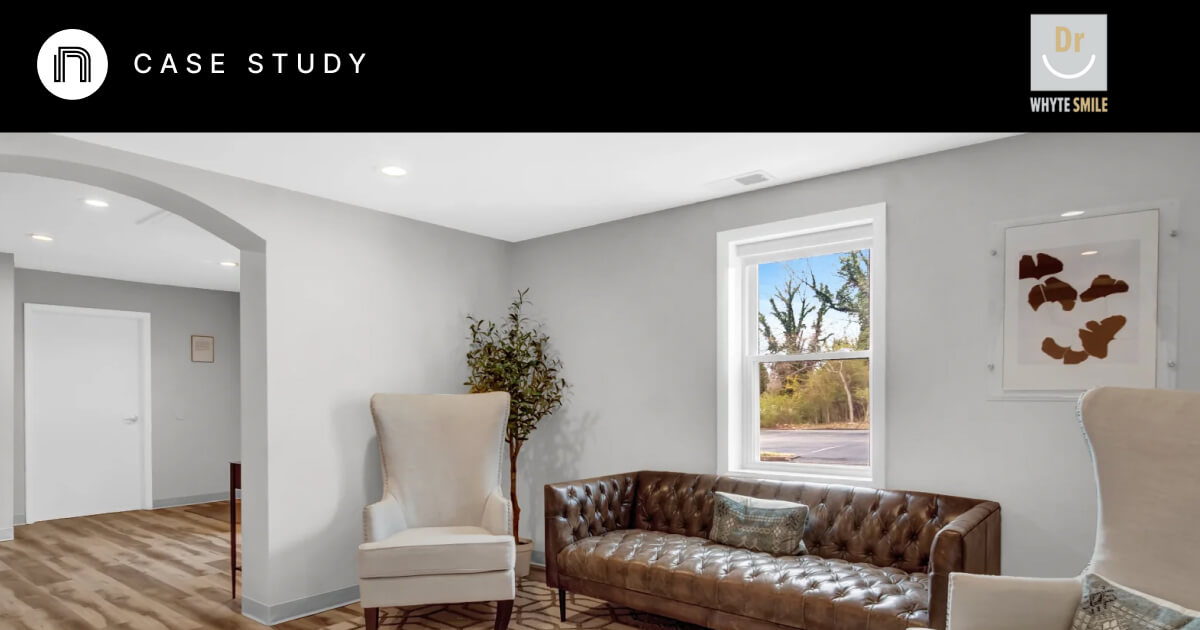

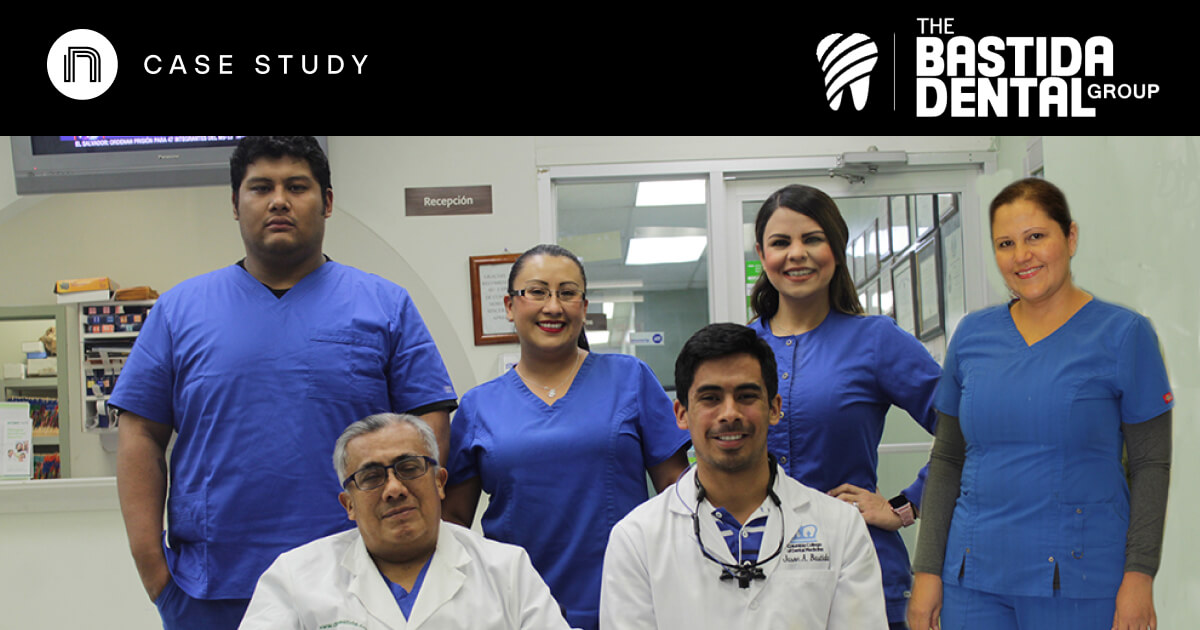

And I've used at least 6 others." - Shaye, Falmouth Dentistry