Opening the NexHealth Home view you'll see the product navigation is now anchored on the left of the screen.
How do I see my schedule for the day?

The Today View, found at the bottom of the Home Screen, shows all patients who are scheduled to come in today. By default, you can see the time they are scheduled, name and date of birth, provider and operatory on the schedule, and the status of their confirmations. If you would like, you can click on the patient’s name to see their profile–including a history of previous messages and forms.
To filter the today view, you can use the All/Unconfirmed/Confirmed toggles found at the upper-left, or the Filter By drop down on the upper-right.
To manually send a reminder, review request, or missed/canceled message, select the ellipses to the right of the patient’s name.
How do I fill availability with the Waitlist?

The Today view also includes a card displaying your current availability, based on Availability in your setup and schedule for today.
If you would like to fill those slots, click Fill open slots to be taken to the Waitlist page and send one-click booking links to patients. Learn more about the Waitlist here.
What are the stats at the top of the page?

Your practice insights appear at the top of the page, helping you keep track of the number of hours saved with NexHealth automation including digital forms and online scheduling.
Where are my notifications?
Notifications are available in your Activities feed.

_BestEstimatedROI_Roi.png)
_BestSupport_QualityOfSupport.png)
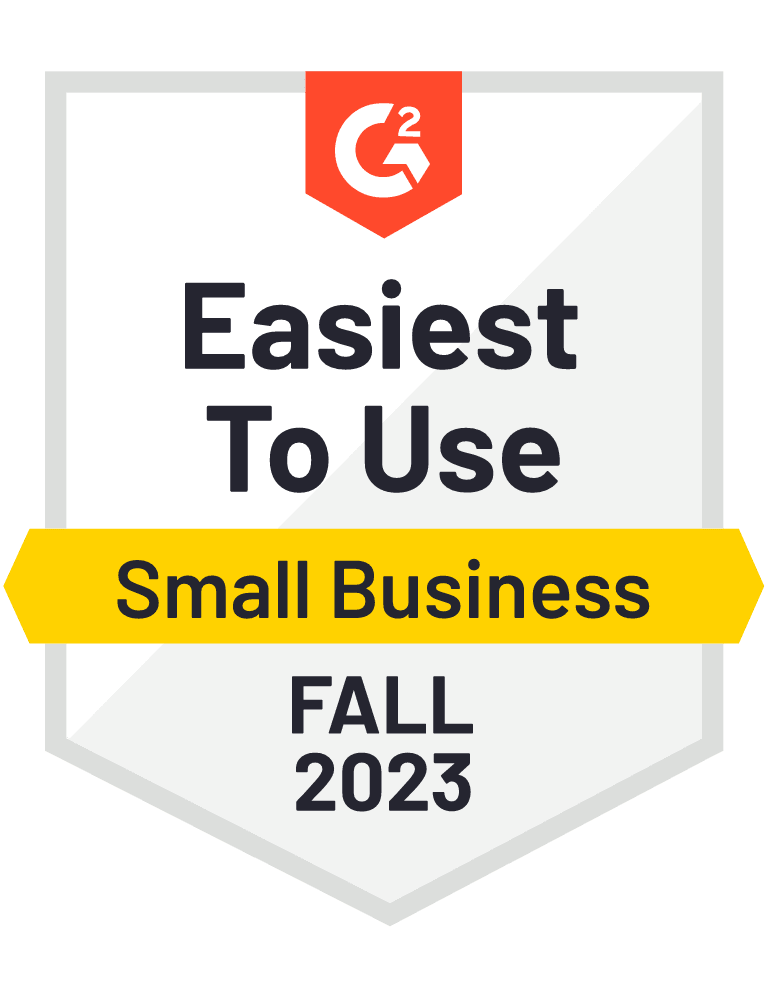
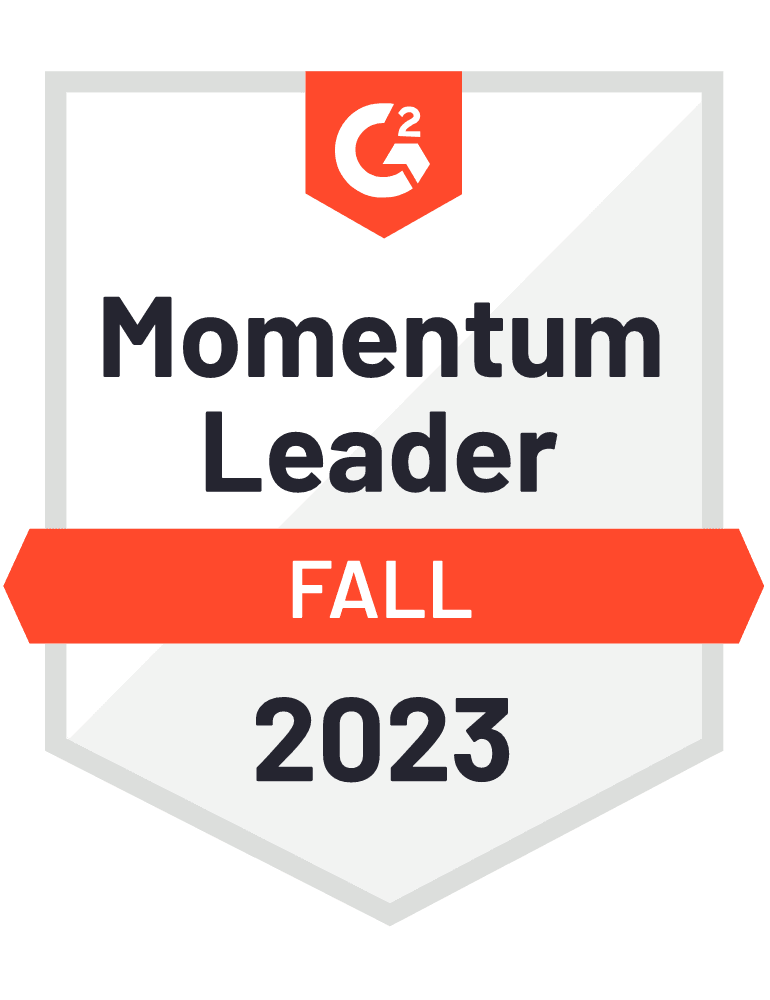









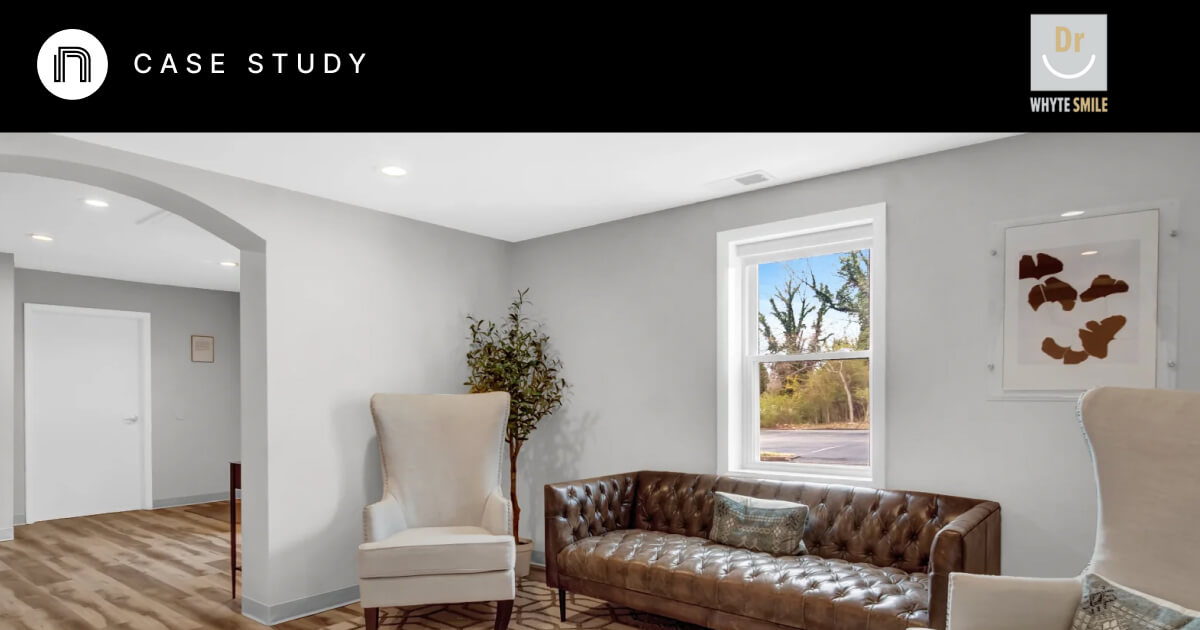

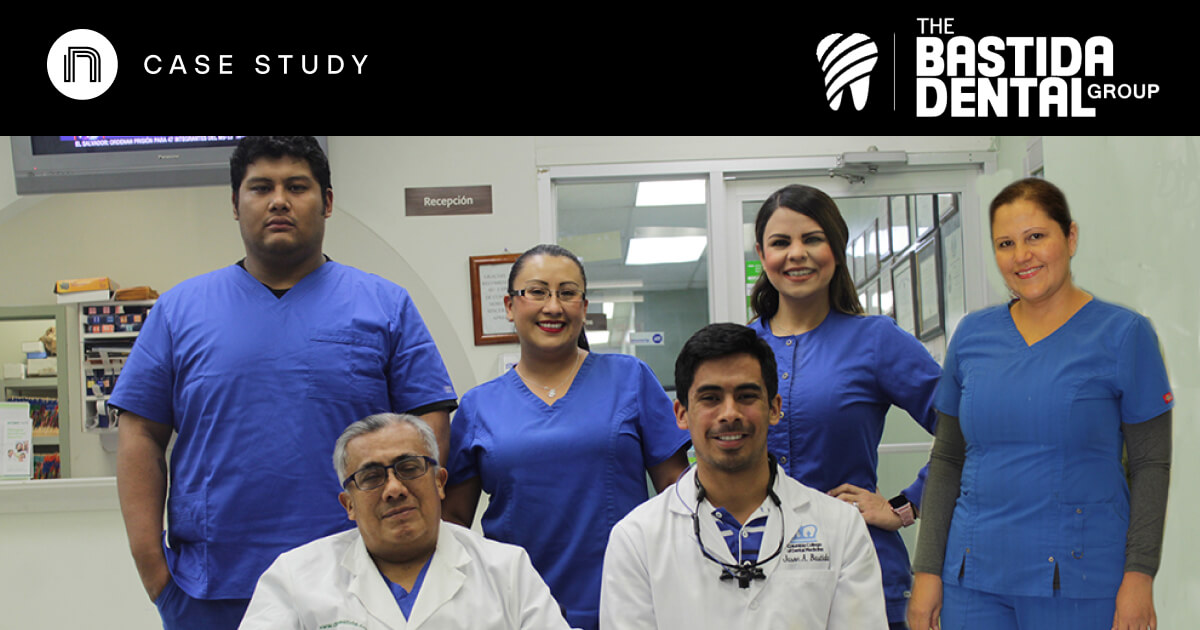

And I've used at least 6 others." - Shaye, Falmouth Dentistry