The Patient Quick View puts the patient’s full history, including appointments and messages, in one place. Quick view can be accessed by clicking the patients’ name on the Home Page or from the Patients tab.
What you can see
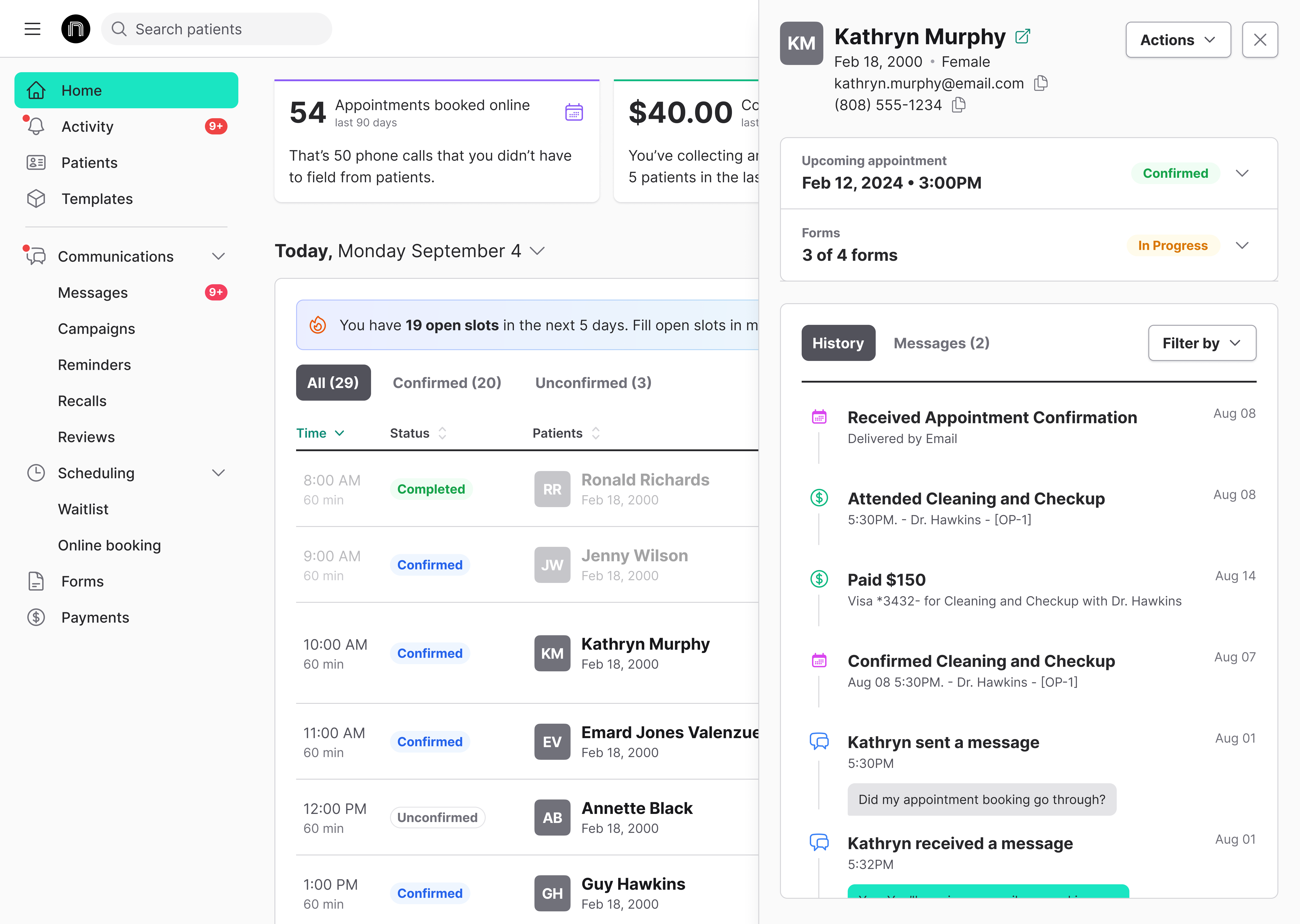
Here, you can see the patient’s contact and demographic information, get a quick review of their upcoming appointments and form progress, and see their history with your practice’s NexHealth.
Actions available on the page
- Send form requests
- Send payment requests
- Edit patient information
- Manage the patient’s communication preferences
- Send a text message
To send a form or payment request
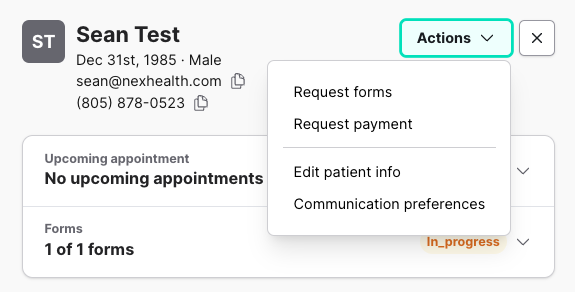
- Drop down the actions button in the upper-right of the Patient Quick View.
- Select Request forms or Request Payment.
How to send a text message from Quick View
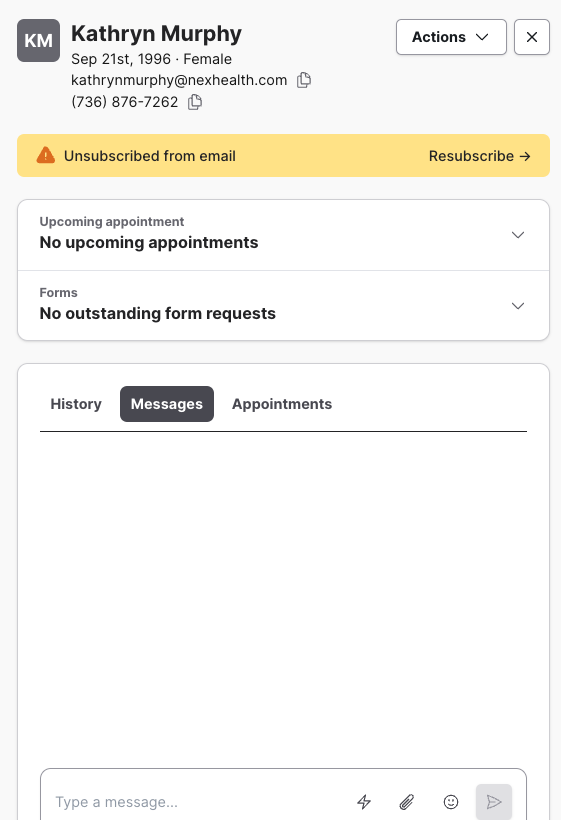
- Toggle into Messages within Quick View

_BestEstimatedROI_Roi.png)
_BestSupport_QualityOfSupport.png)
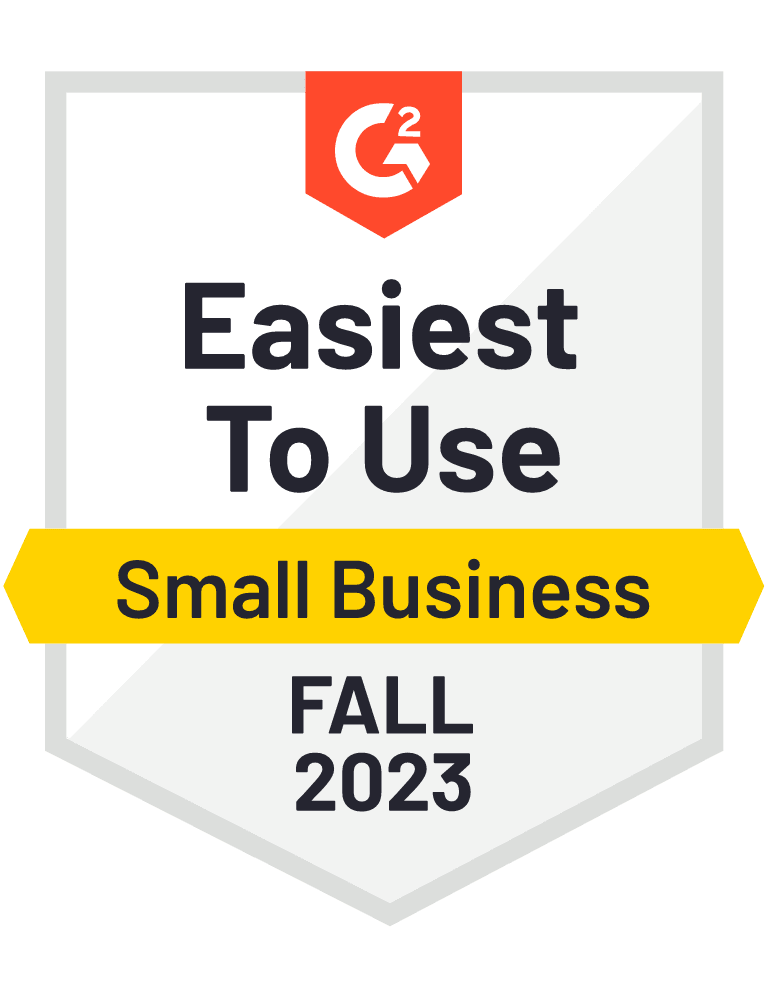
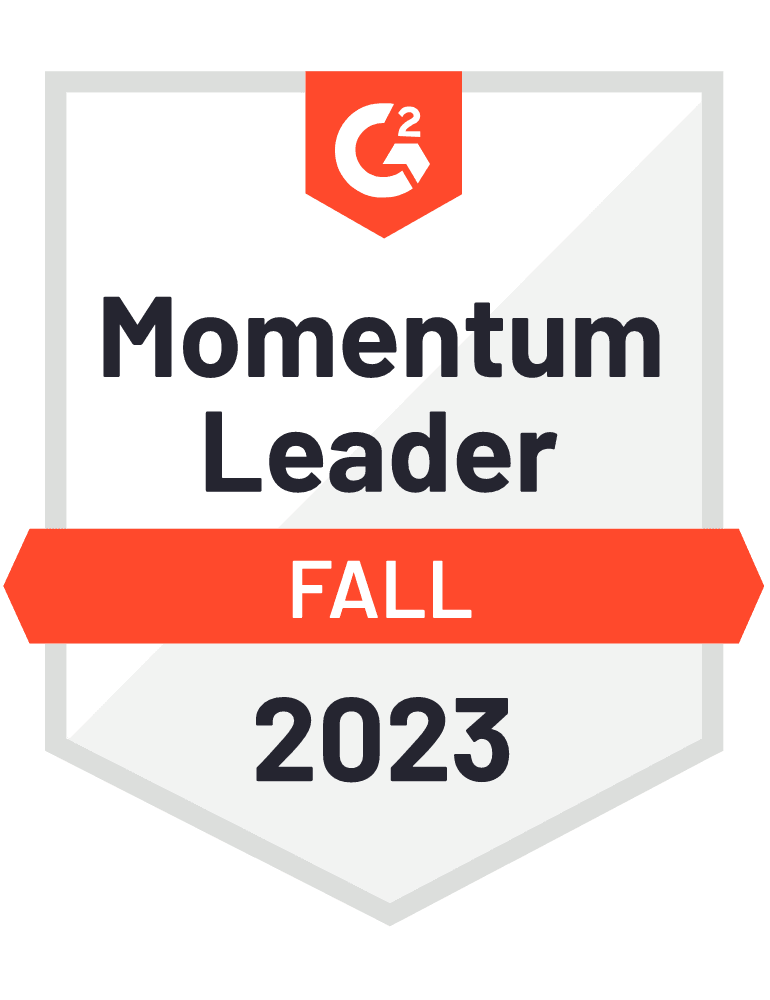









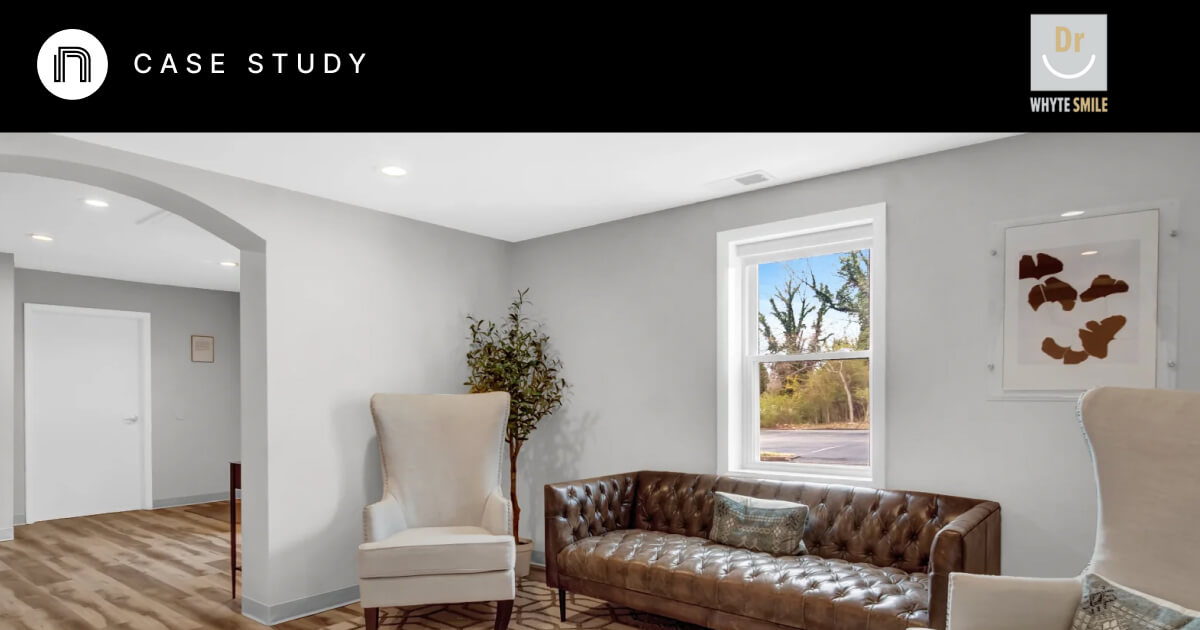

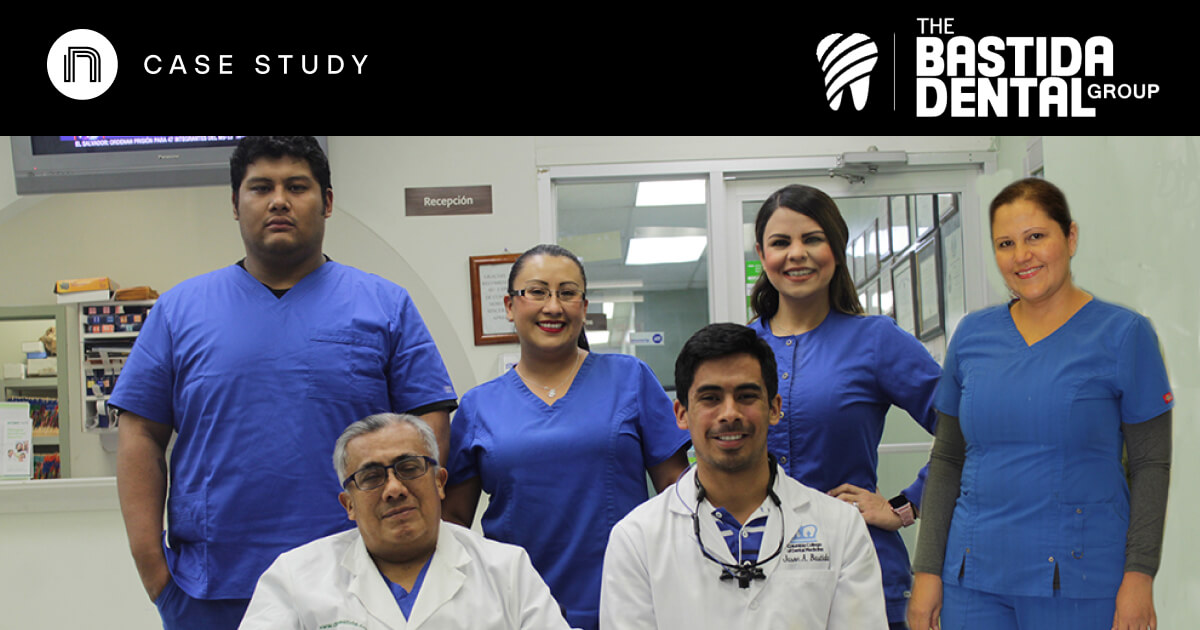

And I've used at least 6 others." - Shaye, Falmouth Dentistry