To use NexHealth Payments, you need to register with our payment processing partner Stripe and set up the bank account(s) where you want to receive payouts.
Where is NexHealth Payments available?
NexHealth Payments is available for practices registered in the United States or Canada.
Why do I need to register?
Registration is required by our payment processor in accordance with local banking regulations. It will also ensure you can access new features we are building:
- Advanced fraud protection
- Higher payments acceptance
- Automated reporting
- Self-service refunds
- Dispute management
- Alternative payment methods
- Payment ledger integrations
What information do I need to provide when I register?
- We pre-fill your information in the registration flow wherever possible. Please be prepared to provide the following information that we may be unable to pre-fill:
In the United States:
- The legal name and registered address of your business, as well as your Employer Identification Number (EIN), as recorded in your Letter 147C or SS-4 Confirmation Letter
- The legal name, date of birth, home address, and last 4 digits of the Social Security Number that belong to someone who has significant control and management of your business (e.g. an office manager, practice owner, or executive). This person will serve as the representative for your account.
- The legal names and email addresses of anyone who owns 25% or more of your business
- The routing and account number of your business’s bank account
In Canada:
- The legal name and registered address of your business
- The legal name, date of birth, and home address of someone who is authorized to sign on your organization’s behalf (e.g. an office manager, practice owner, or executive).
- The transit number, institution number, and account number of your business’s bank account
How do I complete the registration and bank setup process in the United States?
- Click on the Payments tab in the sidebar, and then click “Get started.”

- This will take you to a webpage hosted by our payment processing partner Stripe, where you can begin registering.
- Important: You must create a new Stripe account with a unique email address. You cannot use an existing account.

- On this page, you’ll need to enter an email address and a phone number where you can receive a text message to verify your account. You’ll use this phone number and email address to access your registration if something needs to be updated later.
- Important: Once you enter your phone number, you won’t be able to change it unless you contact Stripe support. Please make sure you’re using a phone number that can receive text messages and belongs to someone who represents the business.
- Enter the six-digit code you receive via text message to verify your account.

- Input the required information about your business on the next two screens.


- Verify that you represent the business.
- A representative is anyone with significant control and management of your business (e.g. an office manager, practice owner, or executive).
- Important: You do not have to be an owner to represent the business and complete the registration process.

- Enter the required information about yourself.

- Add the full legal names and email addresses of each person who owns 25% or more of your business.


- Add your bank account and routing number where you would like to receive payouts.

- Confirm your information is correct and click “Agree and submit.”

How do I complete the registration and bank setup process in Canada?
- Click on the Payments tab in the sidebar, and then click “Get started.”

- This will take you to a webpage hosted by our payment processing partner Stripe, where you can begin registering.
- Important: You must create a new Stripe account with a unique email address. You cannot use an existing account.

- On this page, you’ll need to enter an email address and a phone number where you can receive a text message to verify your account. You’ll use this phone number and email address to access your registration if something needs to be updated later.
- Important: Once you enter your phone number, you won’t be able to change it unless you contact Stripe support. Please make sure you’re using a phone number that can receive text messages and belongs to someone who represents the business.
- Enter the six-digit code you receive via text message to verify your account.

- Input the required information about your business on the next screen.

- Verify your personal details.
- Your account should be activated by someone authorized to sign on your organization’s behalf (e.g. an office manager, practice owner, or executive).

- Add the transit number, institution number, and account number of your business’s bank account so you can receive payouts.

- Confirm your information is correct and click “Agree and submit.”

How long will it take for my registration to be approved?
- Registrations are typically approved within 7-10 business days.
My practice has multiple locations. Does each location have to complete the registration process?
- If you are a multi-location practice that currently sends payouts to multiple bank accounts, each location will have to complete the registration process.

_BestEstimatedROI_Roi.png)
_BestSupport_QualityOfSupport.png)
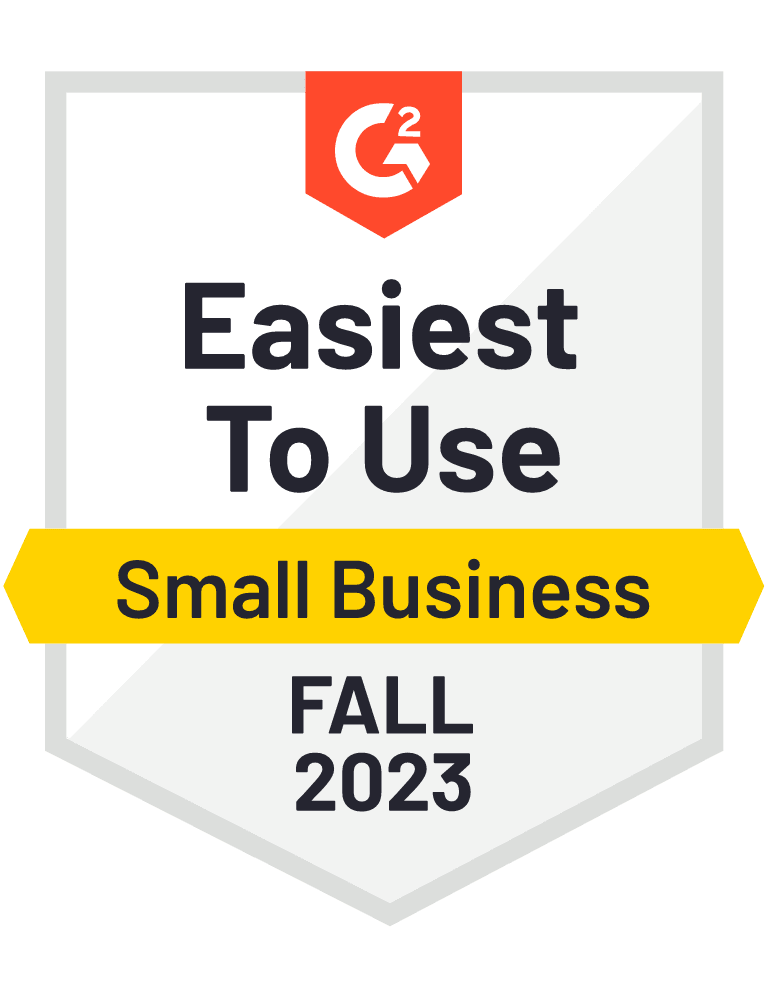
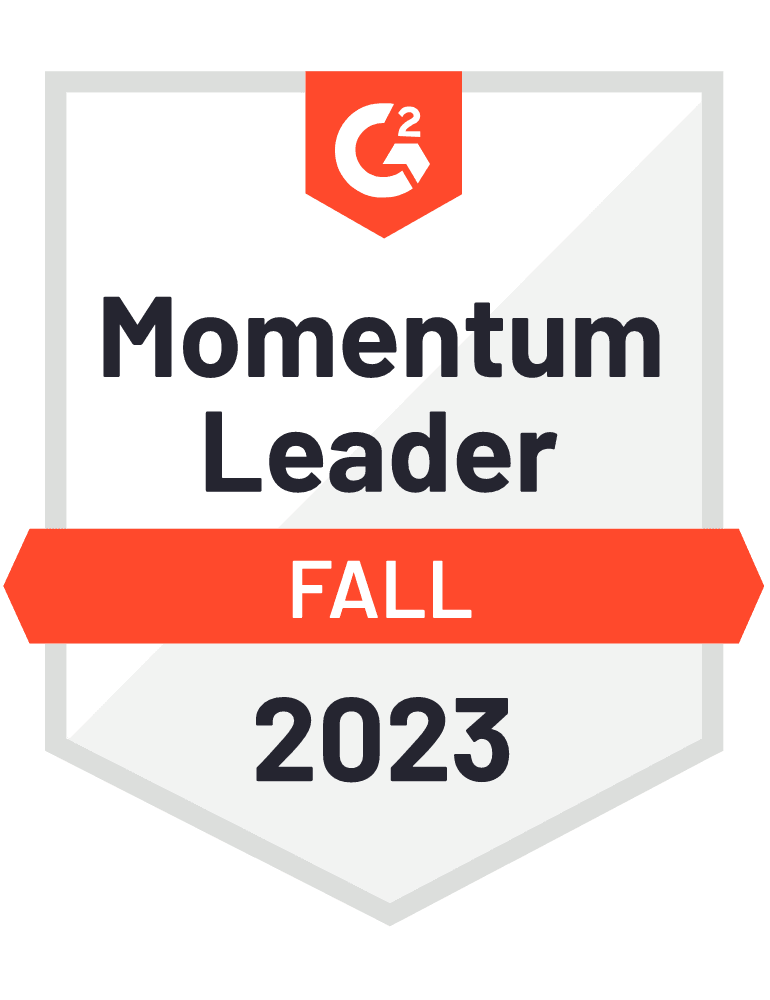









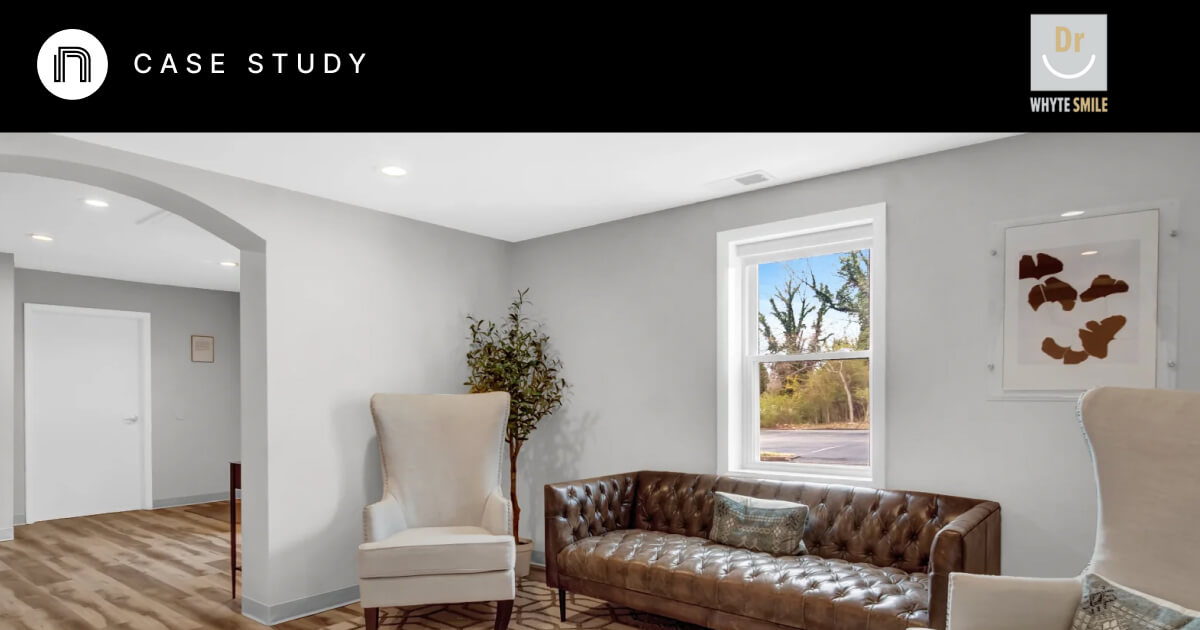

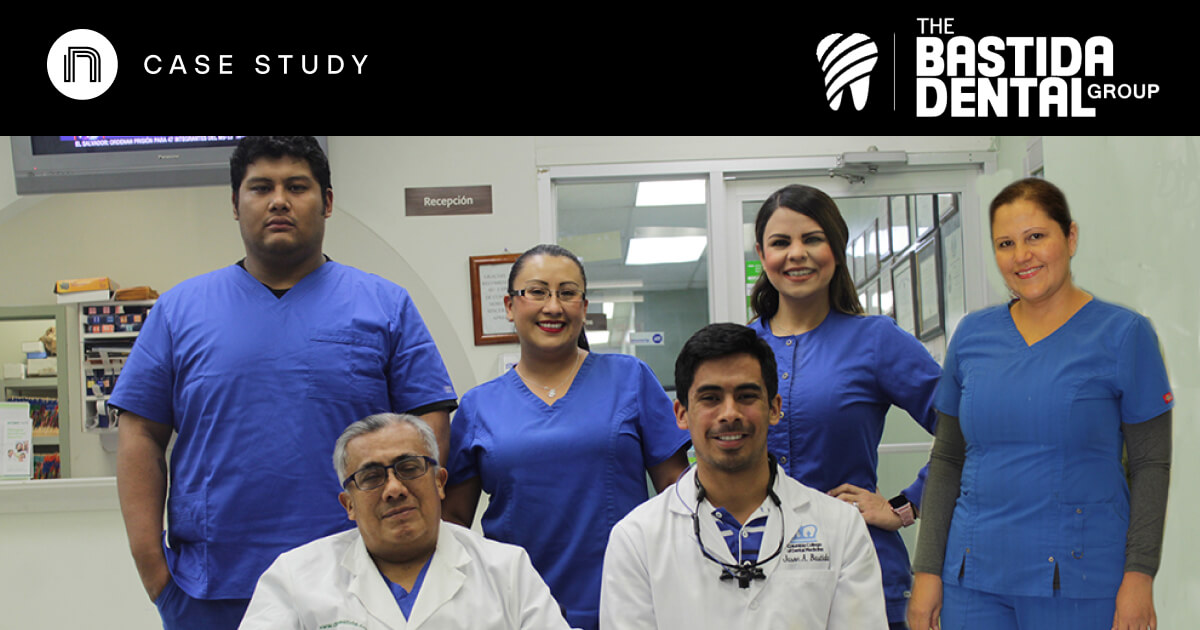

And I've used at least 6 others." - Shaye, Falmouth Dentistry