If you are a Cloud 9 customer using NexHealth Forms, we have good news! You now have access to the Medical History Form, which automatically sync patients’ Allergies, Conditions and Medications as a patient comment in Cloud 9.
Here’s how it works
- The NexHealth Medical History Form is already included in your account. It features search-and-select free-text questions for patients’ Allergies, Conditions and Medications.
- After you send the Medical History Form, the patient types in their corresponding health history, which automatically pulls potential matching options from Cloud 9.
- The patient’s Allergies, Conditions and Medications are automatically synced as a patient comment in Cloud 9. The PDF forms are synced to the Documents Cabinet.
Get started now!
You can start using sending the Medical History Form to patients today. Here’s how to get started:
- Navigate to the Forms tab in NexHealth and click the ‘Manage forms’ button.
- Using the search bar at the top or by scrolling down the page, locate the Medical History Form to ensure that it is active in your account. If you want to send the Medical History Form right away, go ahead and create a Form Request!
- If you want to add the Medical History Form to a packet, click ‘Customize Forms’ to go to the editing page.
- Select the orange pencil icon to edit any of your packets.
Medical History Form FAQ
Q: Will any new locations that I add also have the Medical History Form?
A: It will automatically generate when the Synchronizer is installed.
Q: Can I add more questions to the Medical History Form?
A: No problem! Our Support team is happy to help augment the form, but please keep in mind that additional questions will not sync to the health chart like Allergies, Conditions and Medications do.
Q: Can I see it in action?
A: Take a look!

_BestEstimatedROI_Roi.png)
_BestSupport_QualityOfSupport.png)
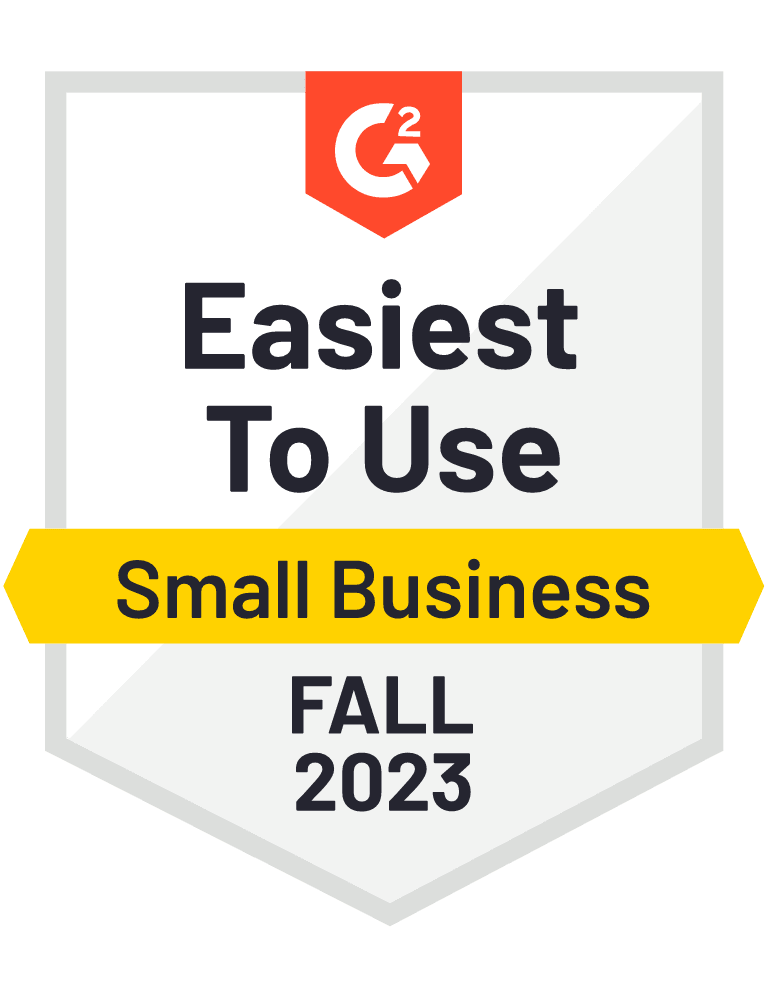
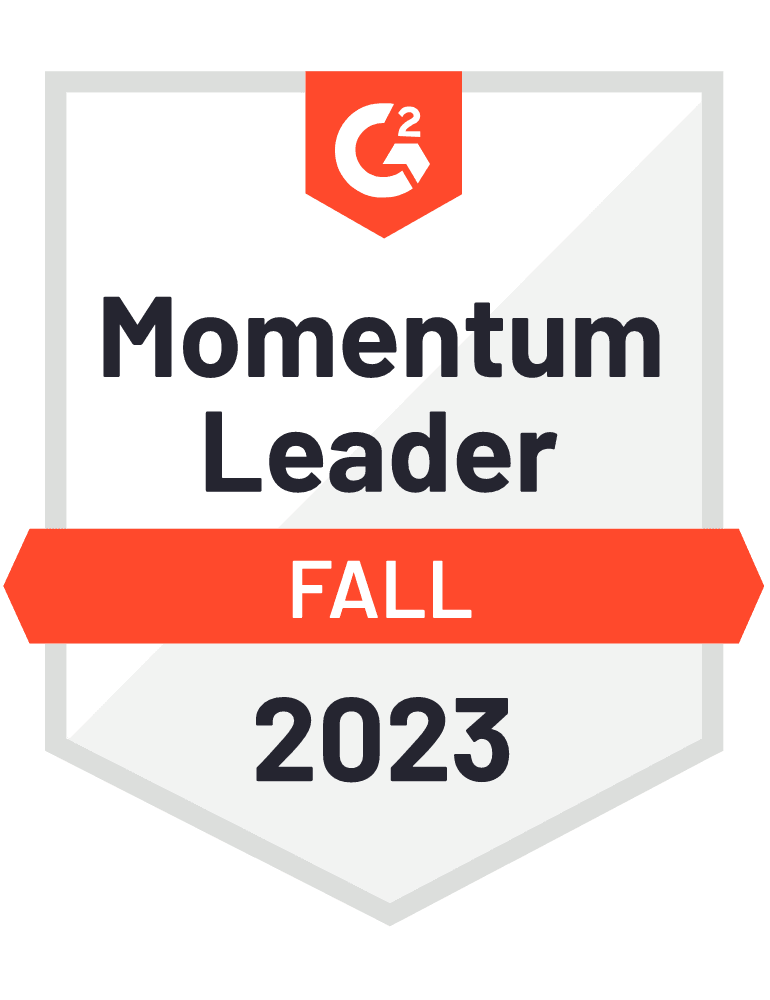









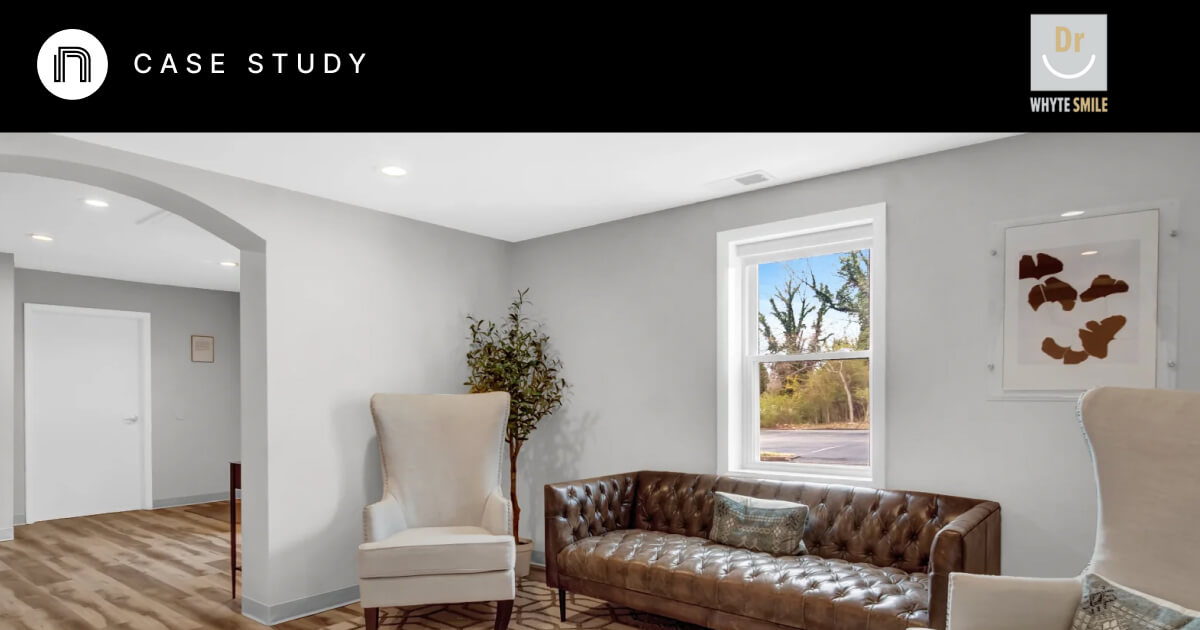

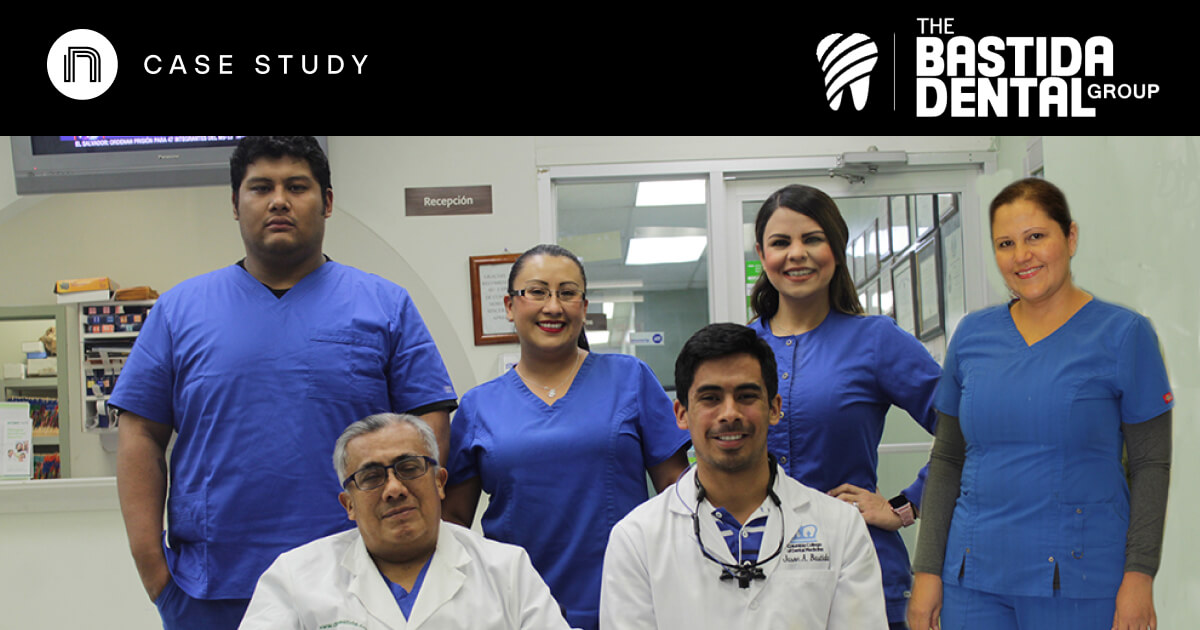

And I've used at least 6 others." - Shaye, Falmouth Dentistry