Send a message to many patients at the same time.
How to send a campaign
Send a message to many patients at the same time.
- Navigate to the Campaigns tab.
- Click on New Campaign.
- Select the locations that will be included in the campaign.
- Select the patients who will be sent the campaign by using our specific filters or uploading a CSV.
- If uploading a CSV file of patients, please make sure to follow the exact formatting as our sample CSV which can be accessed by clicking "SAMPLE CSV."
- Click Save Recipient
- Replace Untitled Campaign with the name of your campaign. This title is used for your purposes and will not be visible to the patients
- Toggle the email and/or SMS to On.(Note: To optimize deliverability and patient experience, we recommend messages stay below 300 characters. See SMS Campaign best practices here.)
- If using the email template, add a subject to the email & edit the body of the campaign. The editor functions similarly to a Word document. You’re able to add hyperlinks and images. (If you prefer to edit via HTML, click the source tab in the bottom left of the frame.)
- Preview the campaign by selecting load preview.
- Send a test email or SMS to yourself by clicking Send test email or Send test SMS.
- Save the campaign as a draft if you're not yet ready to send
- Click send when you’re ready to send to your patient recipient list!

_BestEstimatedROI_Roi.png)
_BestSupport_QualityOfSupport.png)
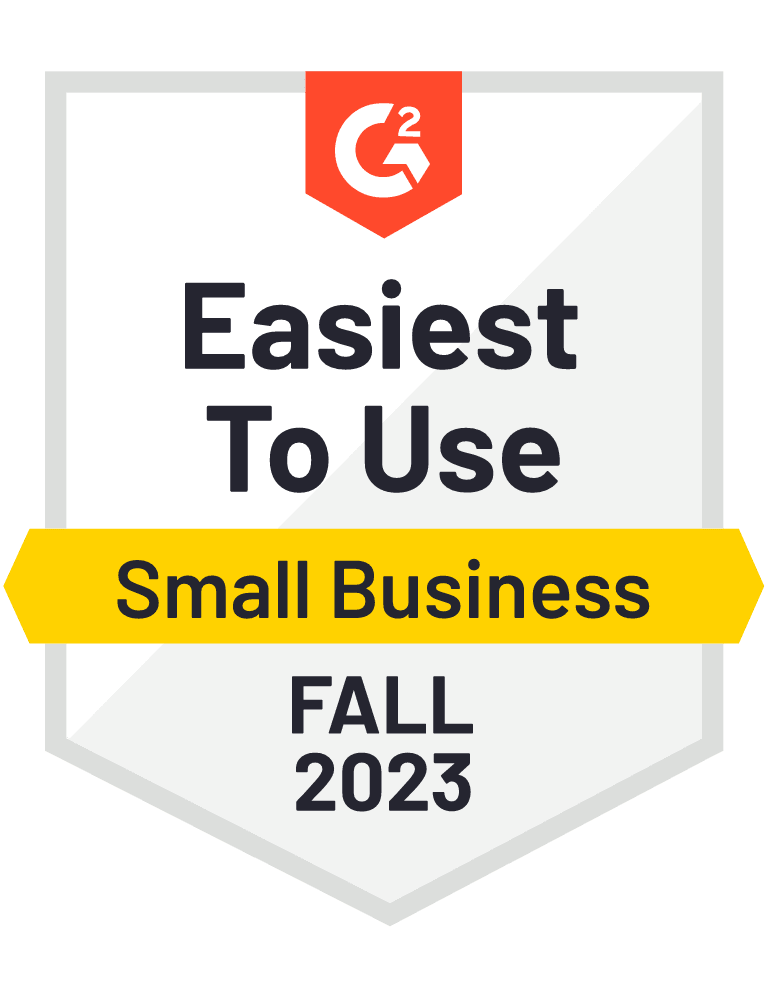
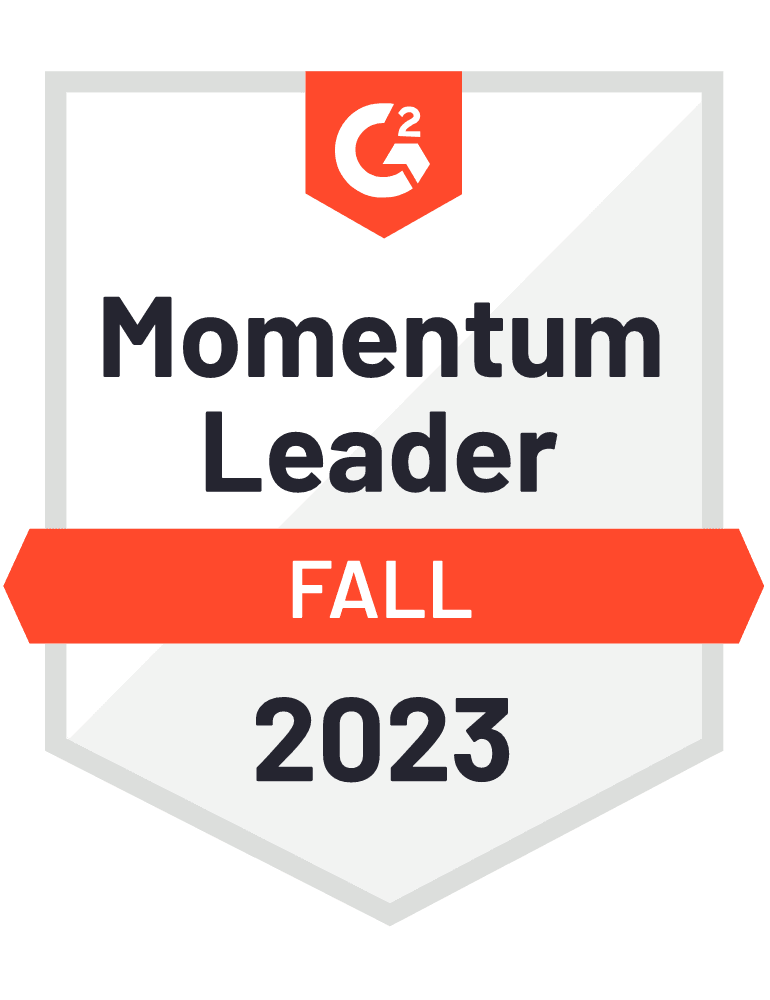









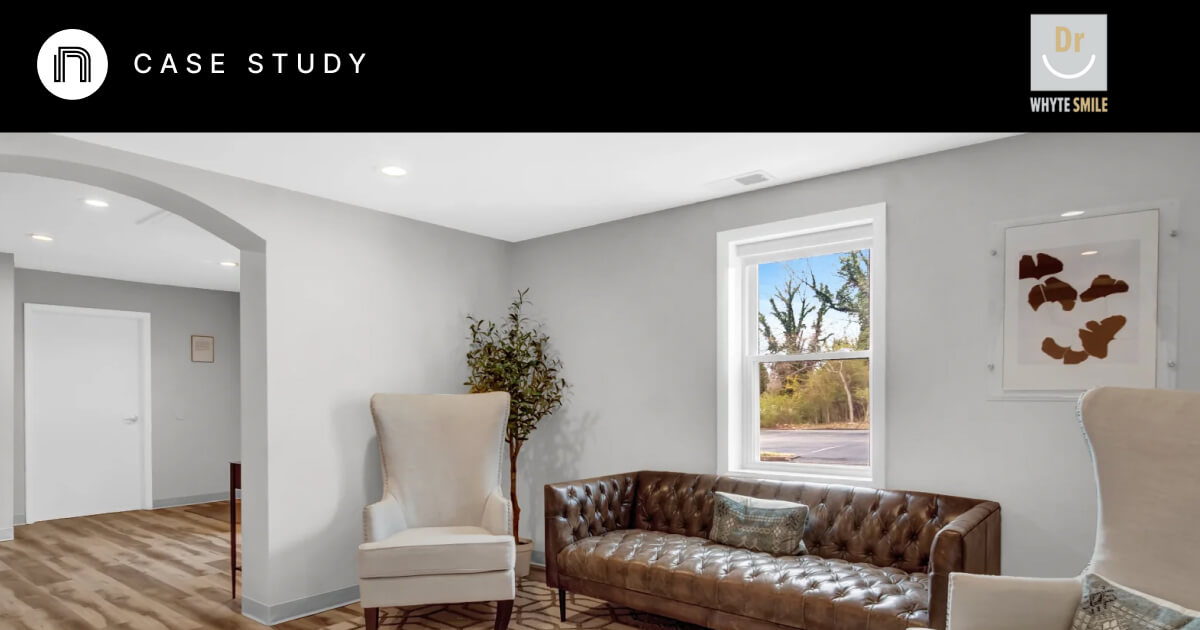

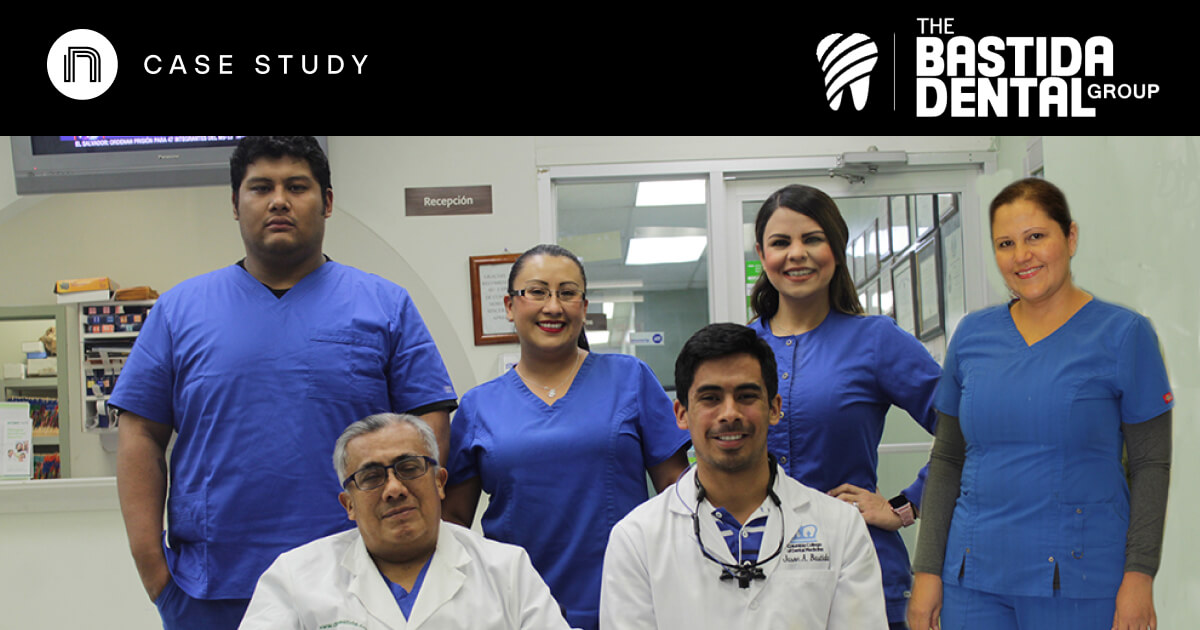

And I've used at least 6 others." - Shaye, Falmouth Dentistry