Patient check-in is easier than ever with NexHealth Forms on the iPad.
You can now view your patients for the day in order of their appointment time, select the patient, load their forms, and hand the iPad to the patient to fill out their forms.
How to use the iPad app:
- Open the NexHealth iOS app on your iPad
- Sign in with your NexHealth username and password
- Select your office location (if you’re part of a multi-location practice)
- Select the patient from the Today View or search for the patient in the top right search bar
- Select the patient’s forms and/or packets to be completed
- Press “start forms” in the top right
- Hand the iPad to the patient to fill out their forms
Once the patient has completed their forms, they will automatically sync back to your health record system.
The NexHealth app also protects patient privacy by requiring office staff to confirm the iPad’s security code between each patient.
Download the NexHealth iOS app on your iPad to get started!

_BestEstimatedROI_Roi.png)
_BestSupport_QualityOfSupport.png)
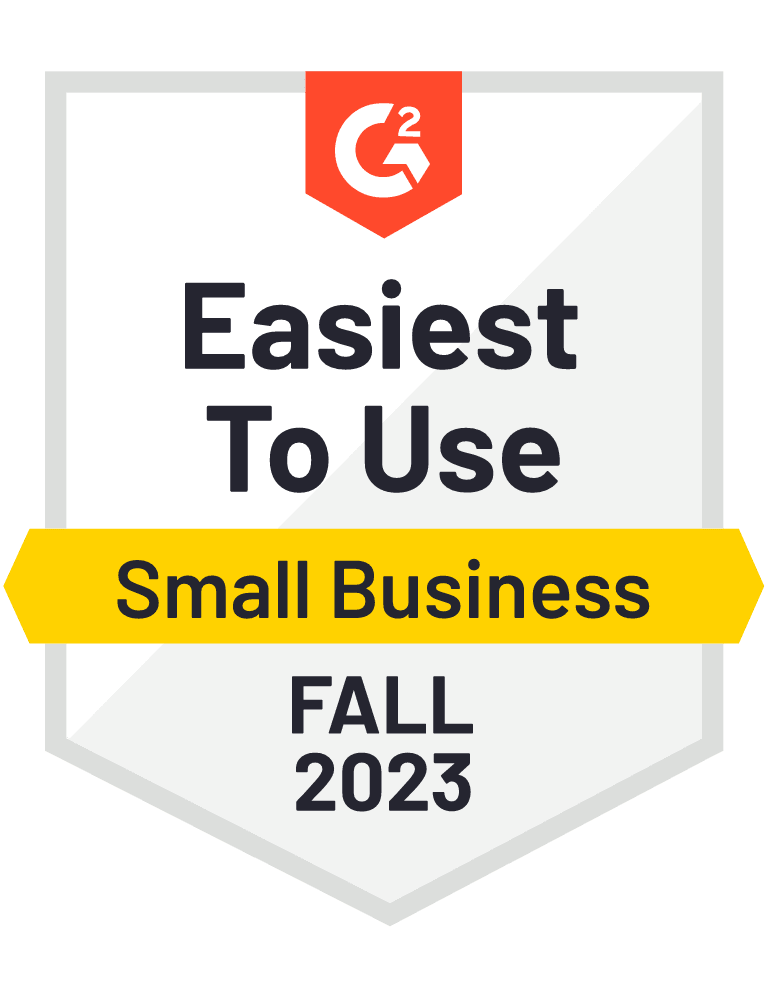
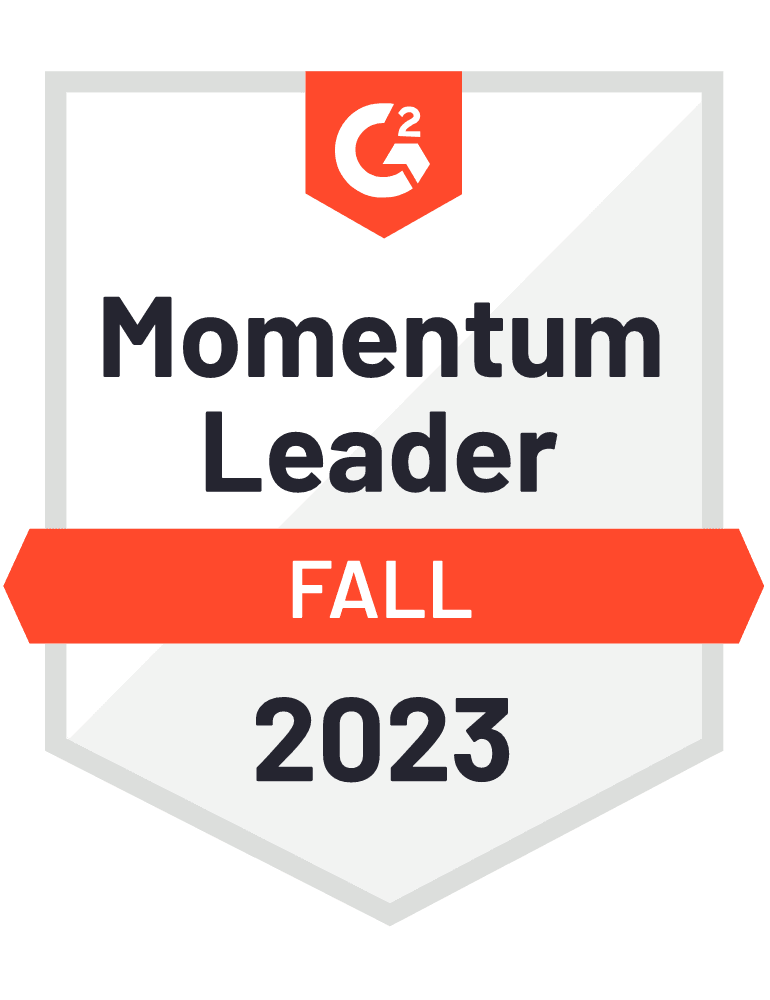









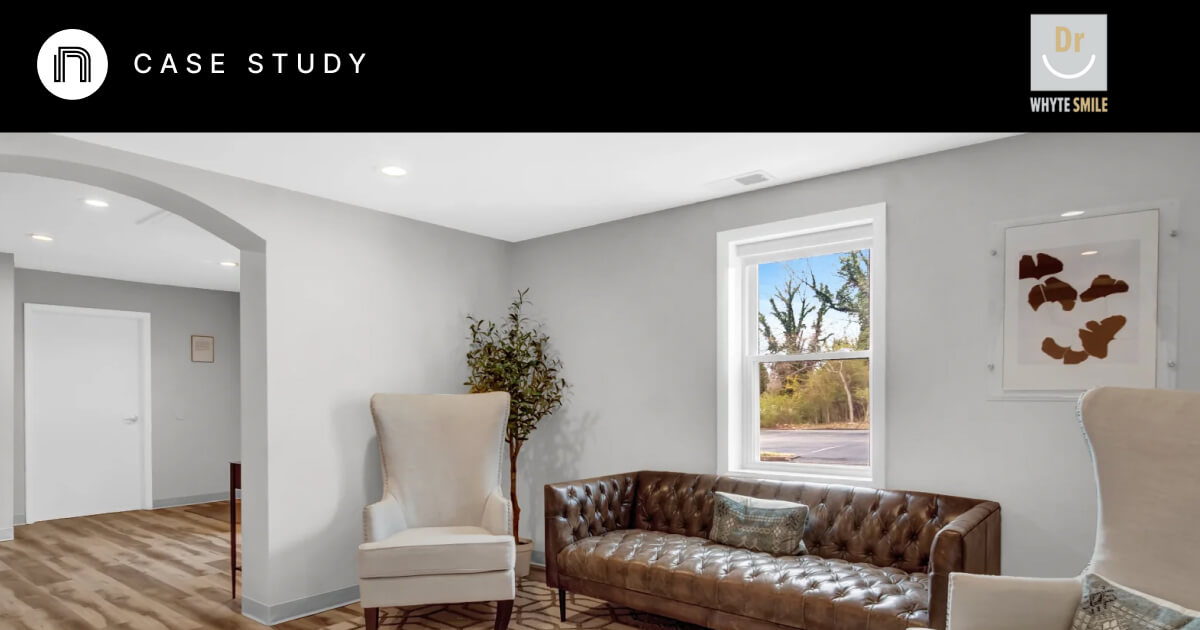

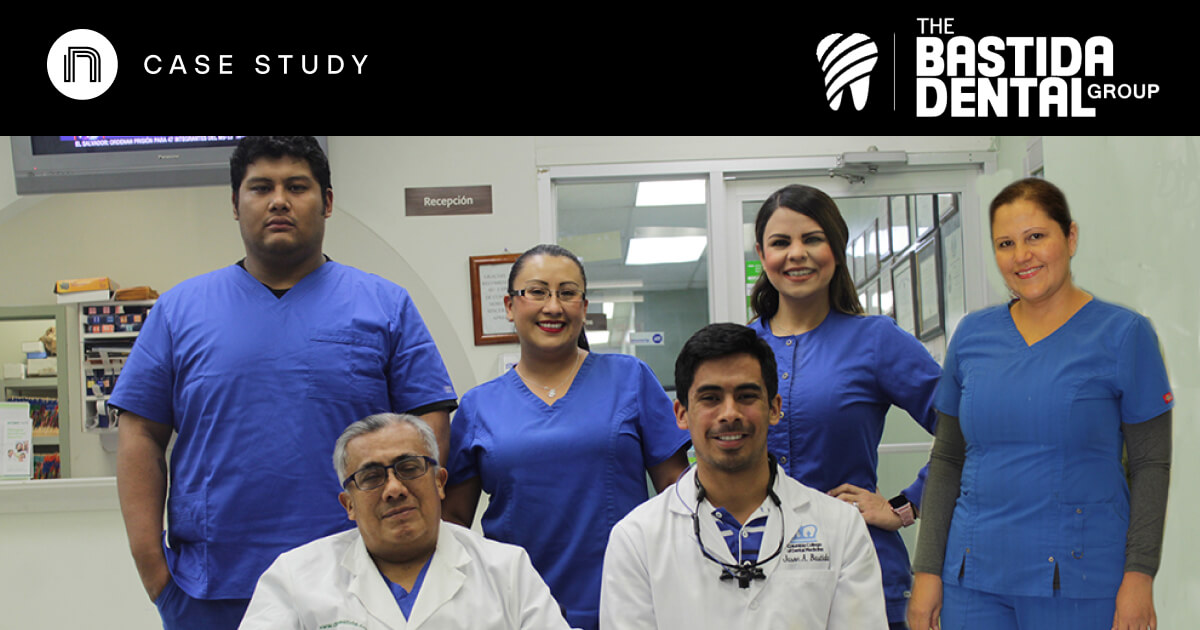

And I've used at least 6 others." - Shaye, Falmouth Dentistry